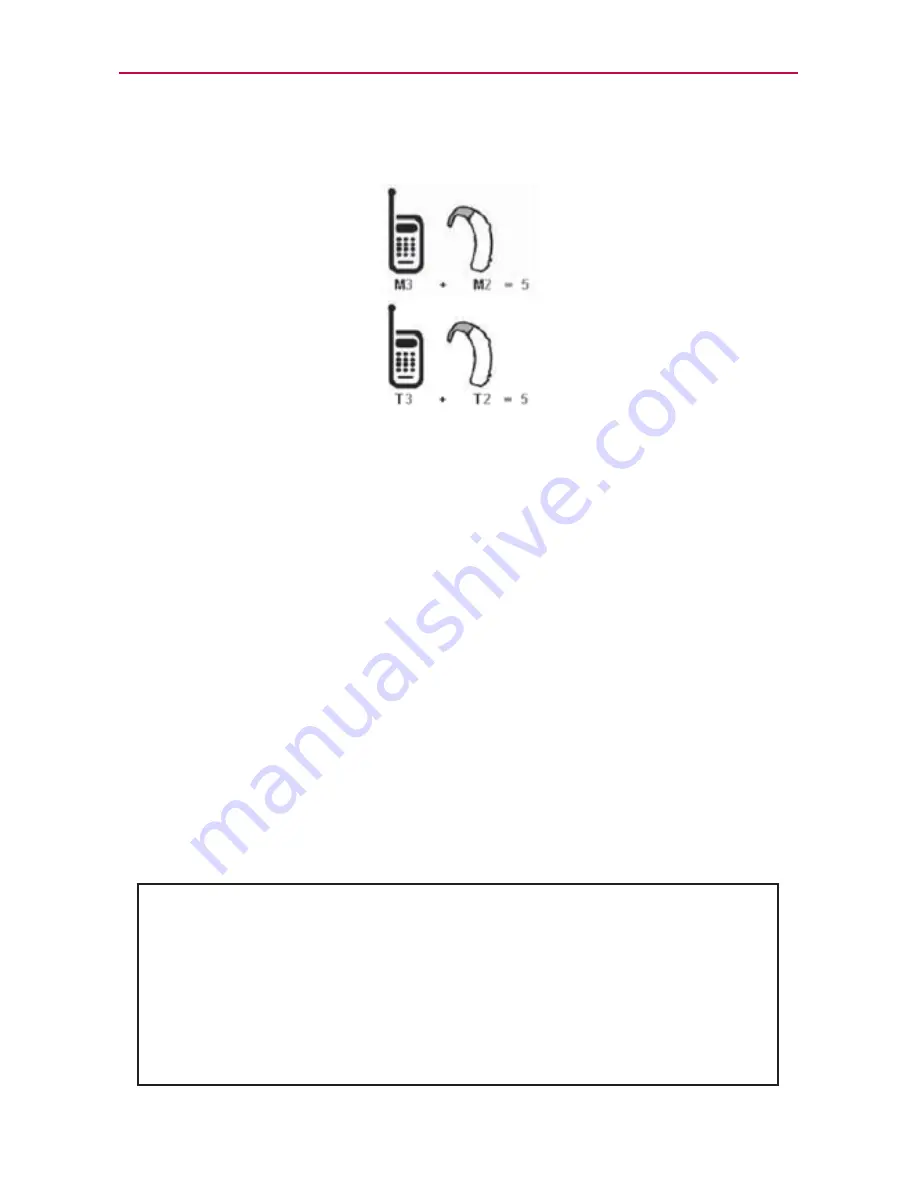
101
Safety
A sum of 5 is considered acceptable for normal use. A sum of 6 is
considered for best use.
In the above example, if a hearing aid meets the M2 level rating and the
wireless phone meets the M3 level rating, the sum of the two values equal
M5. This is synonymous for T ratings. This should provide the hearing aid
user with “normal usage” while using their hearing aid with the particular
wireless phone. “Normal usage” in this context is defined as a signal
quality that is acceptable for normal operation.
The M mark is intended to be synonymous with the U mark. The T mark is
intended to be synonymous with the UT mark. The M and T marks are
recommended by the Alliance for Telecommunications Industries Solutions
(ATIS). The U and UT marks are referenced in Section 20.19 of the FCC
Rules. The HAC rating and measurement procedure are described in the
American National Standards Institute (ANSI) C63.19 standard.
To ensure that the Hearing Aid Compatibility rating for your phone is
maintained, secondary transmitters such as Bluetooth must be disabled
during a call. See Page 62 for instructions to disable this component.
For information about hearing aids and digital wireless phones
Wireless Phones and Hearing Aid Accessibility
http://www.accesswireless.org/
FCC Hearing Aid Compatibility and Volume Control
http://www.fcc.gov/cgb/consumerfacts/hac_wireless.html
Summary of Contents for Converse
Page 1: ...ENGLISH User Guide ...
Page 109: ......









































