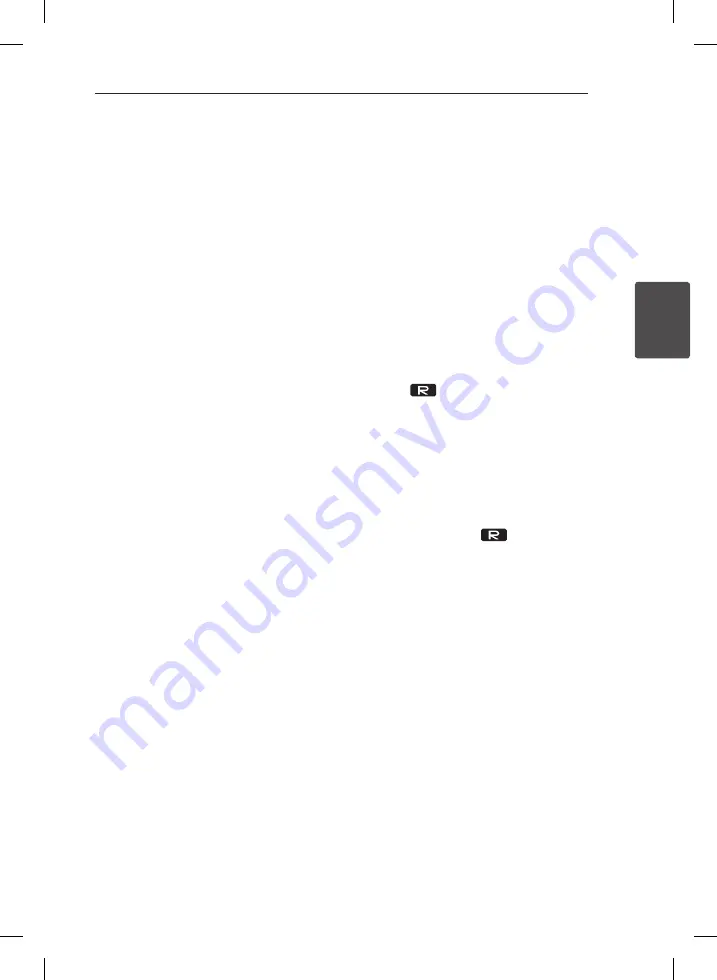
Operating
21
Oper
ating
3
Advanced Operations
Listening to music from your
portable player or external
device
The unit can be used to play the music from many
types of portable player or external device.
(Refer to the page 12)
1. Connect the portable player to the PORT. IN
connector of the unit.
Or
Connect the external device to the AUX IN
connector of the unit.
2. Turn the power on by pressing
1
/
!
.
3. Select the PORTABLE or AUX function by
pressing
FUNCTION
on the remote control or
AUX/PORT. IN
on the unit.
4. Turn the portable player or external device and
start it playing.
Recording to USB
You can record a various sound source to USB.
(CD, USB, AUX, PORTABLE, FM, AM)
1. Connect the USB device to the unit.
2. Select a function in which you want to record
by using
CD
,
USB 1/2
,
TUNER
, or
AUX/PORT.
IN
on the unit or
FUNCTION
on the remote
control.
One track/file recording - You can record to USB
after playing a track/file you want.
All tracks/files recording - You can record to USB
after stop.
Program list recording - After showing the
programmed list, you can record it to USB.
(Refer to the page 16)
3. Press
USB REC
on the unit or
USB REC
on
the remote control.
- If you connect both of USB1 and USB2, press
T
ST./MONO
to record to USB1 or press
I
to record to USB2.
4. To stop recording, press
I
on the unit or
Z
ENTER
on the remote control.
Pausing recording
During recording, press
USB REC
on the
unit or
USB REC
on the remote control to pause
recording. Press it again to restart recording.
(TUNER/AUX/PORTABLE only)
CM7420-AU.DNGAFLK_ENG.indd 21
2012-05-23 5:03:27






















