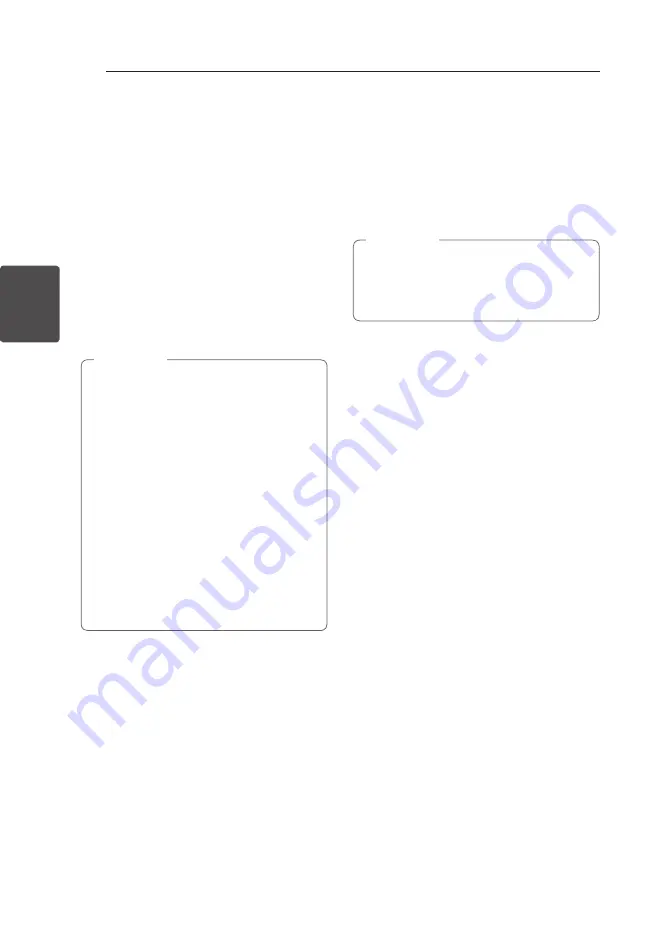
Operating
26
Oper
ating
3
Using your player as an alarm
clock
1. Turn the unit on.
2. Press and hold
ALARM
.
3. Press
C/V
on the remote control to
change the hours and minutes and Press
SET/
RDS, DEMO
on the unit or
RDS/SET
on the
remote control to save.
4. Press
C/V
on the unit to select function
and press
SET
to save.
5. Press
C/V
on the remote control to
change the volume and Press
SET/RDS, DEMO
on the unit or
RDS/SET
on the remote control
to save. The clock icon “
(
“ shows that the
alarm is set.
y
If you set the clock time, you can check the
time by pressing
CLOCK
even when the
player is turned off.
y
If you set the clock time and alarm, you
can check the alarm icon “
(
“ by pressing
CLOCK
even when the player is turned off.
y
If you set the clock time and alarm, you
can check the alarm icon “
(
“ and setting
informaiton by pressing
ALARM
even when
the unit is turned off.
y
Press
ALARM,
you can selects a
ALARM
on
/ off mode.
y
If the alarm rings with USB cable connected
to USB port, the function switches to tuner
function. (Depending on the type of device,
this may not be available.)
,
Note
Sleep Timer Setting
Press
SLEEP
repeatedly to select delay time
between 10 and 180 minutes. After delay time, the
unit will turn off. (You can see the following order,
180 -> 150 ->120 -> 90 -> 80 -> 70 -> 60 -> 50 ->
40 -> 30 -> 20 -> 10)
To cancel the sleep function, press
SLEEP
repeatedly until the display window get bright.
y
Press
SLEEP
. The remaining time appears in
the display window.
y
Sleep function will work after dimmer
function.
,
Note
Dimmer
Press
SLEEP
once. The display window will
be darkened by half. To cancel it, press
SLEEP
repeatedly until the display window get bright.
Auto Power Down
This unit will power off itself to save electric
consumption in the case main unit is not
connected to external device and is not used for 20
minutes.
This unit will power off after six hours when
connected to a device using an analog input.
Summary of Contents for CMS2640F
Page 8: ...Getting Started 8 Getting Started 1 Front Panel ...
Page 32: ......





















