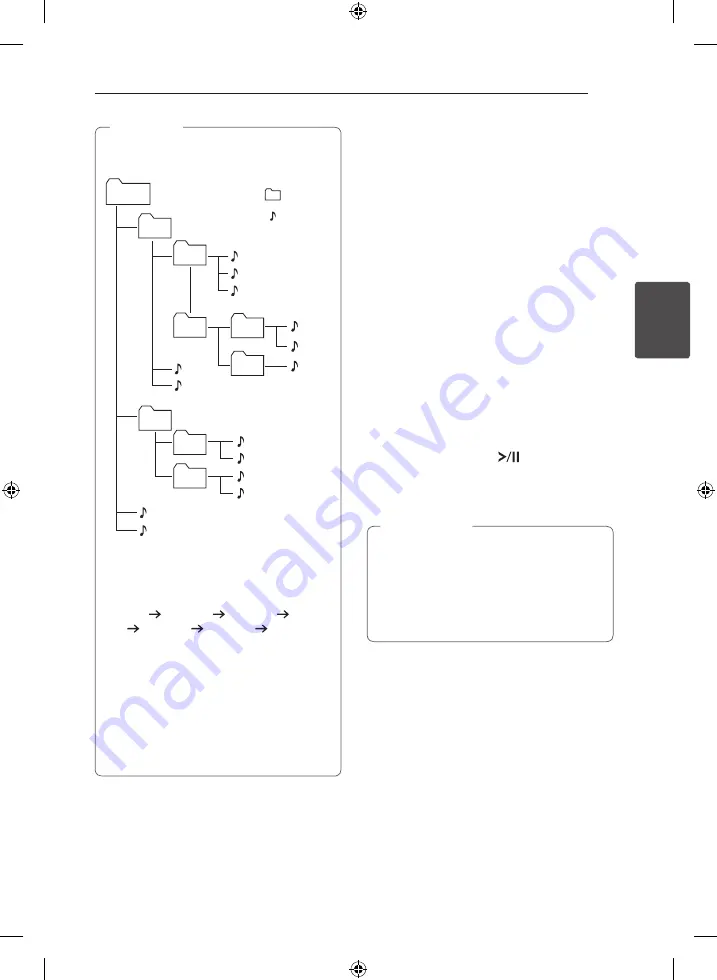
Operating
19
Oper
ating
3
y
Folders or files on a CD or a USB are
recognized as below.
File3
File4
File11
File12
File13
File14
: Folder
: File
File5
File6
File7
*ROOT
Folder 1
Folder3
Folder4
Folder7
Folder8
Folder5
Folder6
Folder2
File8
File9
File10
File1
File2
y
If there is no file in a folder, the folder will
not appear.
y
Folders will be presented as the following
order :
ROOT FOLDER 1 FOLDER 3 FOLDER
7 FOLDER 8 FOLDER 5 FOLDER 6
y
File will be played from
$
file No.1 to
$
file
No.14 one by one.
y
Files and folders will be presented in order
recorded and may be presented differently
according to the record circumstances.
y
*ROOT : It is “ROOT” which is the first screen
you can see when a computer recognizes
the storage device.
,
Note
Deleting an MP3/WMA file
You can delete file, folder or format by pressing
DELETE
. This function is supported only in stop
status. (USB only)
1. - Select the file you want to delete and press
DELETE
.
- Select the folder you want to delete by
pressing
FOLDER
and rotating
FILE SEARCH
and press
DELETE
.
- Press and hold
DELETE
to format the USB
device.
Or
Press
DELETE
repeatedly during selecting the
MP3/WMA file.
The display changes in the following order.
- DEL FILE? : Deletes file
- DEL FOLDER? : Deletes folder
- FORMAT? : Formats USB
2. To delete file/folder or format, press
d
/
M
on the
remote control or press
on the unit.
3. If you want to exit the current mode, press
Z
ENTER
on the remote control or press
I
on
the unit.
y
Do not extract the USB device during
operation. (play, delete, etc.)
y
Regular back up is recommended to
prevent data loss.
y
The delete function may not be supported
according to the USB status. (lock, etc.)
>
Caution
CM9530-FB_DKENHLK_ENG.indd 19
2013-05-27 �� 10:52:45






























