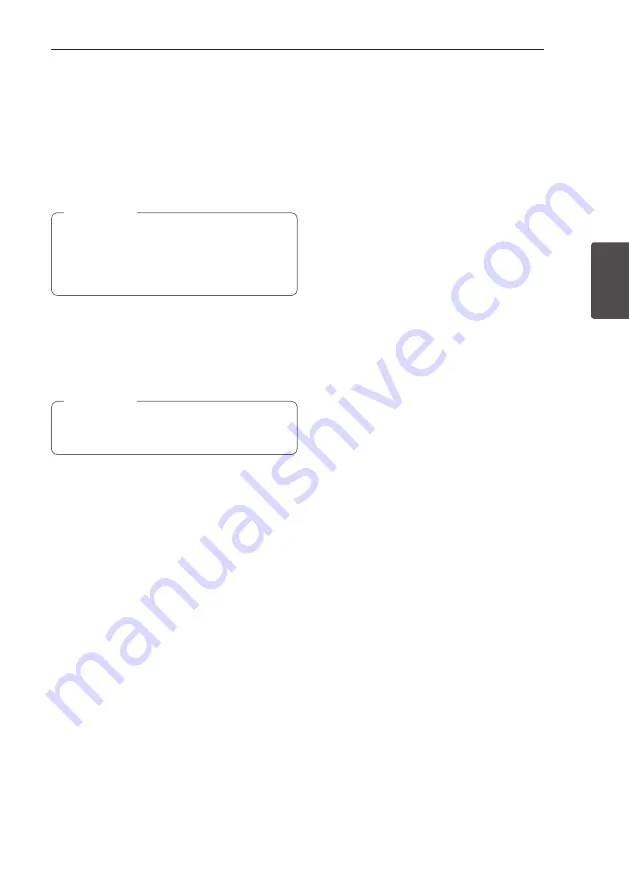
Operating
31
Oper
ating
3
Sleep Timer Setting
Press
SLEEP
repeatedly to select delay time
between 10 and 180 minutes. After the delay time,
the unit will be turned off.
To cancel the sleep function, press
SLEEP
repeatedly until “SLEEP 10” appears, and then press
SLEEP
once again while “SLEEP 10” is displayed.
y
You can check the remaining time before
the unit is turned off.
y
Press
SLEEP
. The remaining time appears in
the display window.
,
Note
Dimmer
Press
SLEEP
once. The display window will
be darkened by half. To cancel it, press
SLEEP
repeatedly until dim off.
All the LED turns off when Dimmer is being
operated.
,
Note






















