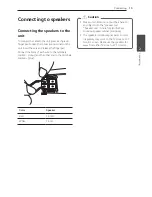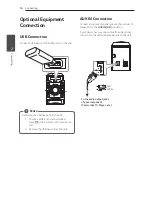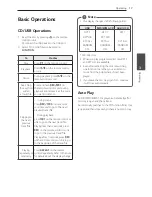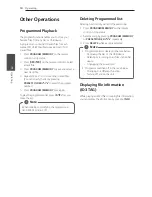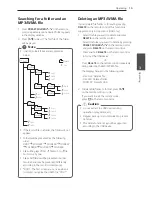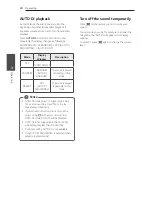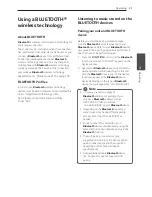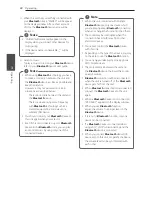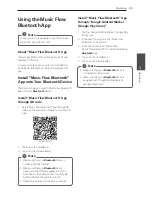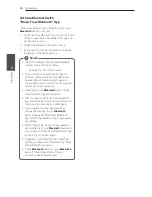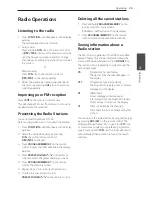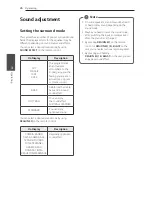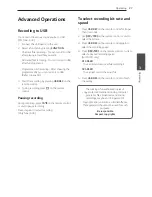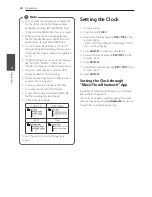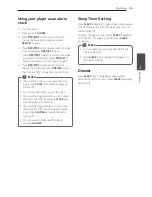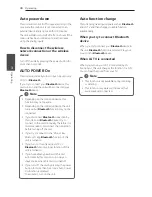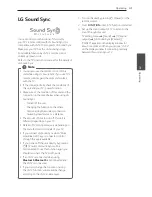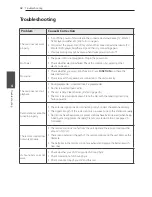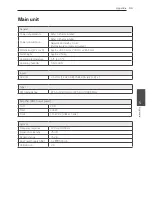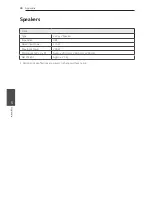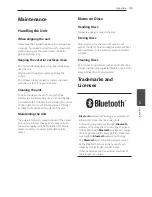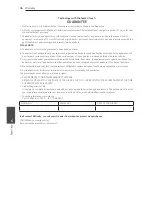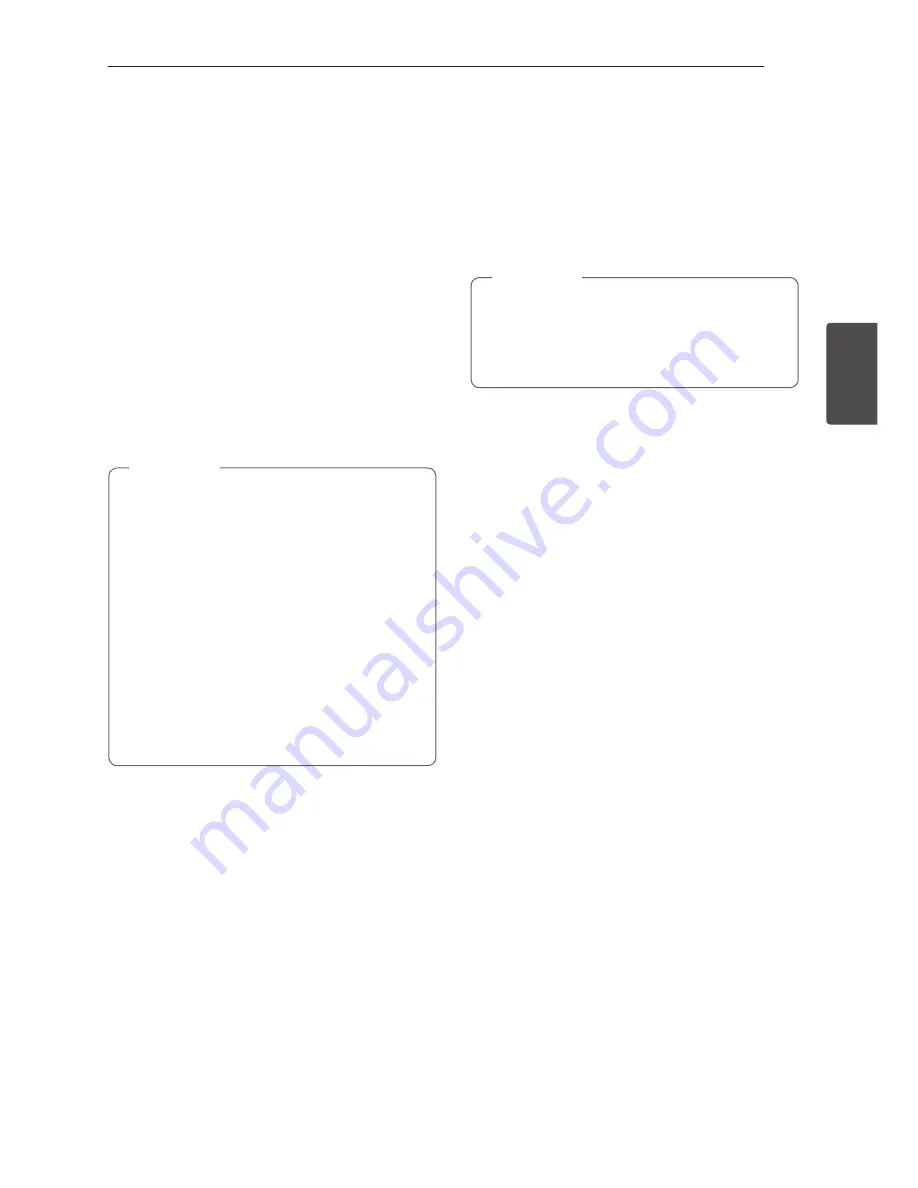
Operating
29
Oper
ating
3
Using your player as an alarm
clock
1. Turn the unit on.
2. Press and hold
ALARM
.
3. Press
Y/U
on the remote control to
change the hours and minutes and press
RDS/SET
to save.
4. Press
Y/U
on the remote control to select
function and press
RDS/SET
to save.
- Press
Y/U
to select a memory No. when
you select Tuner and then, press
RDS/SET
. If
there is no memory No., this step is skipped.
5. Press
Y/U
on the remote control to
change the volume and press
RDS/SET
to save.
The clock icon “
(
“ shows that the alarm is set.
y
If you set the clock, you can check the time
by pressing
CLOCK
even when the player is
turned off.
y
You can set alarm after you set the clock.
y
If you set the clock and alarm, you can check
the alarm icon “
(
“
by pressing
CLOCK
even
when the player is turned off.
y
If you set the clock and alarm, you can check
the alarm icon “
(
“ and setting information
by pressing
ALARM
even when the unit is
turned off.
y
You can select ALARM on/off mode by
pressing
ALARM
.
,
Note
Sleep Timer Setting
Press
SLEEP
repeatedly to select delay time between
10 and 180 minutes. After the delay time, the unit
will be turned off.
To cancel the sleep function, press
SLEEP
repeatedly
until “SLEEP 10” appears, and then press
SLEEP
once again.
y
You can check the remaining time before the
unit is turned off.
y
Press
SLEEP
. The remaining time appears in
the display window.
,
Note
Dimmer
Press
SLEEP
once. The display window will be
darkened by half. To cancel it, press
SLEEP
repeatedly
until dim off.