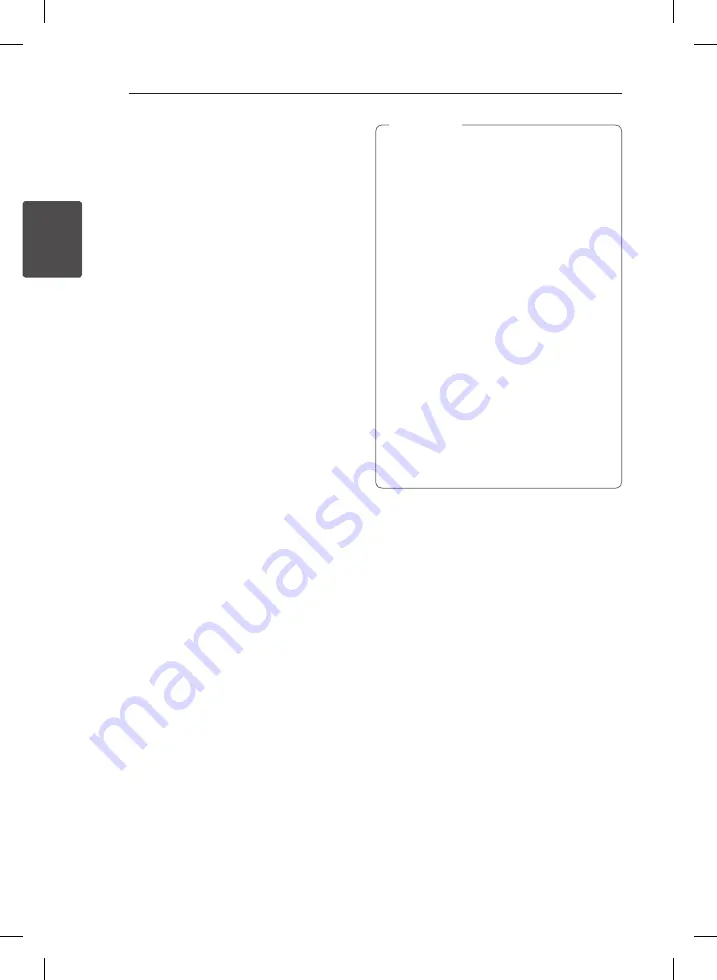
Operating
20
Oper
ating
2
Setting the clock by pressing the buttons.
1. Turn the unit on.
2. Press
CLOCK
.
3. Choose time mode by pressing
C
/
V
.
- 12:00 (for an AM and PM display) or 0:00 (for a
24 hour display)
4. Press
Z
ENTER
or
RDS/SET
to confirm your
selection.
5. Select the hours by pressing
C
/
V
.
6. Press
Z
ENTER
or
RDS/SET
.
7. Select the minutes by pressing
C
/
V
.
8. Press
Z
ENTER
or
RDS/SET
.
9. If you want to reset the clock, repeat steps 3-8.
Using your player as an alarm
clock
1. Turn the unit on.
2. Press and hold
TIMER
to set the alarm function.
3. Alarm sound sources will blink. While each of
sound sources blink, select the one you want by
pressing
Z
ENTER
or
RDS/SET
.
4. “ON TIME” will blink. This is your desired time to
turns unit on. Press
C
/
V
to change the
hours and minutes and press
Z
ENTER
or
RDS/
SET
to save.
5. The “OFF TIME” will blink. This is your desired
time to turn unit off. Press
C
/
V
to change
the hours and minutes and press
Z
ENTER
or
RDS/SET
to save.
6. The volume setting will blink. Press
C
/
V
to change the volume and press
Z
ENTER
or
RDS/SET
to save.
7. Press
TIMER
to check the alarm information.
8. If you want to reset the clock, repeat step 3-6.
•
If you don’t set clock on your iPod/iPhone/
iPad, the unit will not be synchronized with
your iPod/iPhone/iPad for the clock.
•
If you unplug the cord from an outlet, the
clock setting you set won’t be stored.
•
If you connect iPod/iPhone/iPad and
BT app for clock setting, BT app will be
synchronized first.
•
If you synchronize the unit with your BT
device for clock by using BT app, you can
set 12 - Hour Time (ex - PM 11 : 00) or 24 -
Hour Time (ex - 23 : 00).(Android O/S only)
y
If you set the clock, you can check the time
by pressing
CLOCK
although the player is
turned off.
y
If you set the clock and alarm, you can
check setting informaiton by pressing
TIMER
although the unit is turned off. Then
this function will work in everyday.
y
Alarm function only works when the unit is
turned off.
,
Note
CM2820-DM.DDEULLK-6258-ENG.indd 20
2012-04-19 4:00:54



























