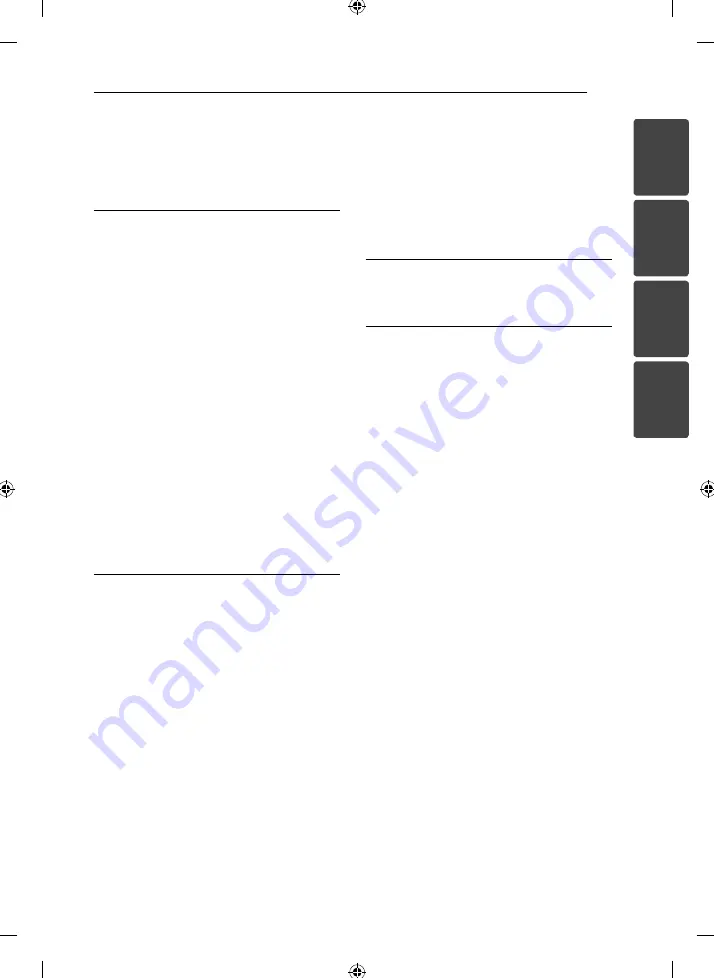
Table of Contents
5
1
2
3
4
Table of Contents
1 Getting
Started
2 Safety
Information
6 Unique
Features
6 –
USB
6 –
Radio
6 –
Portable
In
6 –
Timer
6 –
iPhone/iPod
6 Accessories
7
Playable file Requirement
7
– MP3/ WMA music file requirement
7
– Compatible USB Devices
7
– USB device requirement
8 Remote
control
10 Front
panel
10 Top
panel
11 Left
panel
12
Connecting the AC adapter
12
Connecting the stand
13
Mounting the main unit on the wall
2 Operating
14 Basic
Operations
14 –
iPhone/iPod
Operations
16 –
CD
Operation
16 –
USB
Operation
17
– Selecting a folder
18 Other
Operation
18 –
Programmed
Playback
18
– Displaying file information (ID3 TAG)
18
– Turn off the sound temporarily
18 Radio
Operations
18
– Listening to the radio
18
– Presetting the Radio Stations
18
– Deleting all the saved stations
18
– Improving poor FM reception
19
– Seeing information about a Radio
station
19 Sound
adjustment
19
– Setting the sound mode
20
Setting the Clock
20 – Using your player as an alarm clock
21
– Sleep Timer Setting
21 –
Dimmer
21
– Auto Power Down
21
– Listening to music from your external
device
3 Troubleshooting
22 Troubleshooting
4 Appendix
23 Specifications
24 Maintenance
24
– Notes on Discs
24
– Handling the Unit
Summary of Contents for CM2531
Page 11: ...Getting Started 11 Getting Started 1 Left panel a FM ANT ANTENNA b DC12 V AC adapter input ...
Page 25: ......
Page 26: ......





































