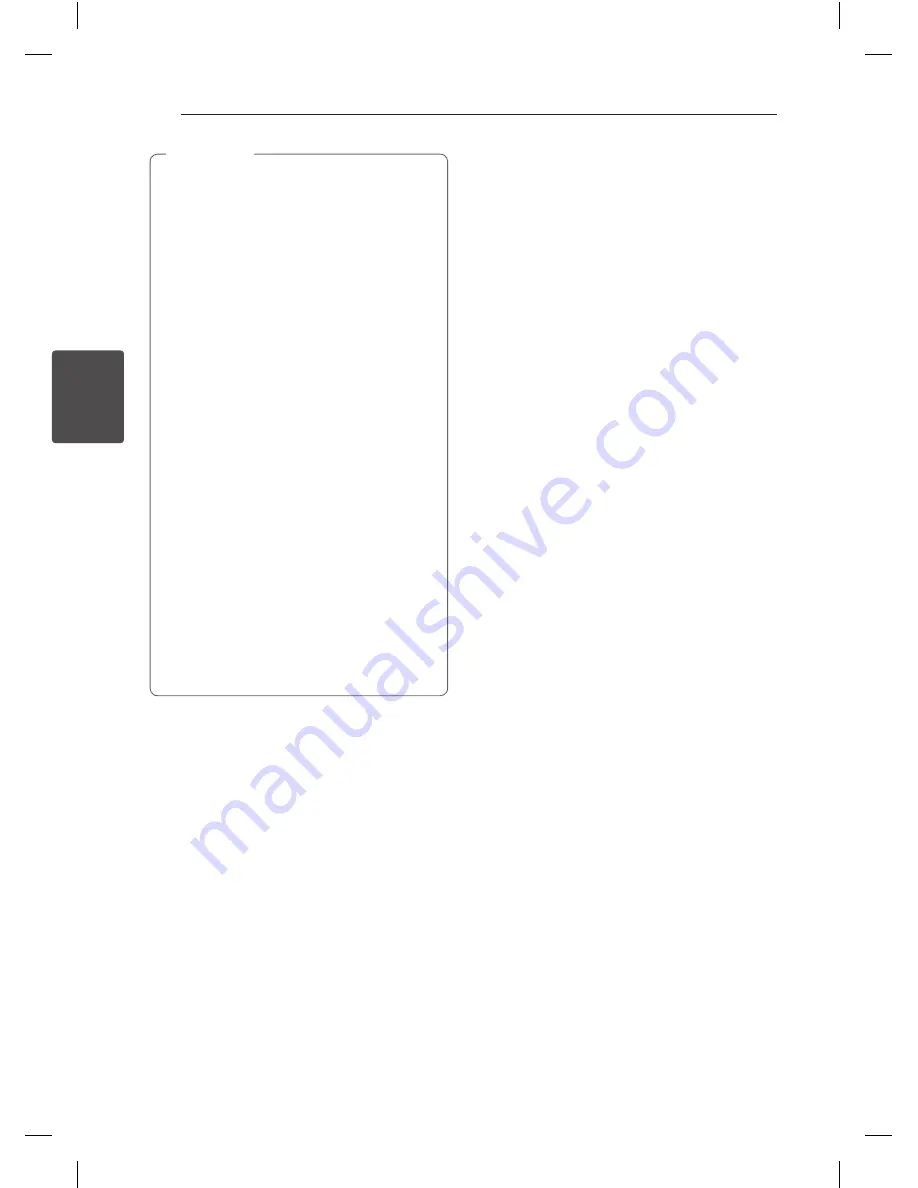
Operating
18
Oper
ating
3
y
iPod/iPhone can recharge even when the
unit is turned off.
y
If this unit displays an error message, follow
the message. An error message “ERROR”.
- Your iPod/iPhone is not connected firmly.
- This unit recognizes your iPod/iPhone as
an unknown device.
- Your iPod/iPhone is exceptionally low in
power.
/
The battery needs to be charged.
/
If you charge the battery while iPod/
iPhone is extremely low in power,
it may take longer to be charged.
y
iPod/iPhone does not support recording
function when connected.
y
Depending on your iPod/iPhone’s software
version, it may not be possible to control
your iPod/iPhone from this unit. We
recommed installing the latest software
version.
y
If you use an application, make a call, or
send and receive SMS text message, etc. on
iPod touch or iPhone, disconnect it from
iPod dock of this unit and then use it.
y
If you have a problem with your iPod/
iPhone, please visit www.apple.com/
support.
,
Note
Listening to music from your
external device
This unit can be used to play the music from many
types of external device. (Refer to the page 11)
1. Connect the external device to the PORT. IN
connector of the unit.
2. Turn the power on by pressing
1
(
POWER
).
3. Select the PORTABLE function by pressing
F
on
the unit or
FUNCTION
on the remote control.
4. Turn the external device on and start playing
music.
Recording to USB
1. Connect the USB device to the unit.
2. Select a function by pressing
F
on the unit or
FUNCTION
on the remote control.
One track recording - You can record to USB
after playing a file you want.
All tracks recording - You can record to USB after
stop.
Program list recording - After showing the
programmed list, you can record it to USB.
(Refer to the page 13)
3. Start the recording by pressing
REC
X
on the
remote control.
4. To stop recording, press
Z
on the remote
control or
I
on the unit.
Pausing recording
During recording, press
REC
X
on the remote
control to pause recording. Press it again to restart
recording. (Only Radio, Portable)
Summary of Contents for CM2520
Page 24: ......





















