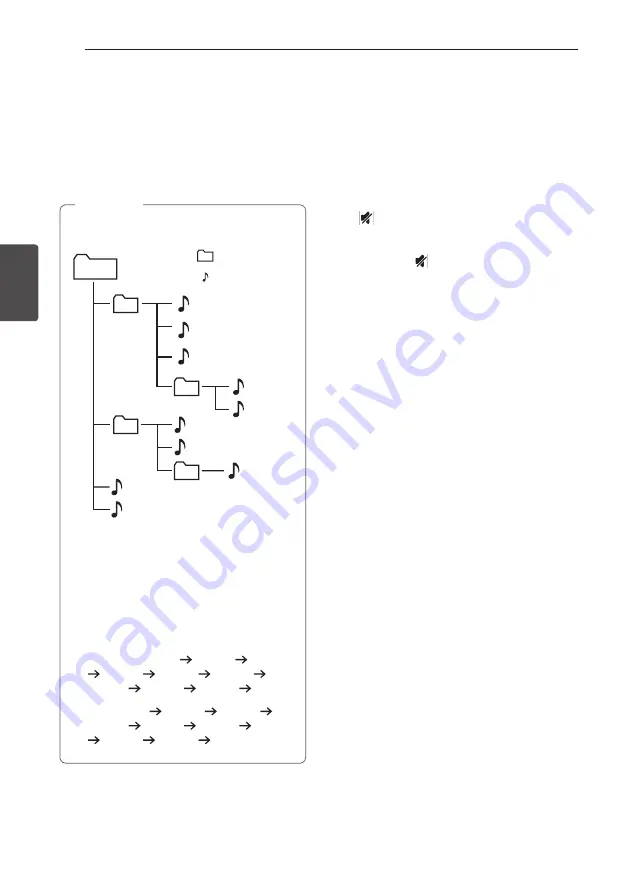
Operating
16
Oper
ating
3
Selecting a folder
1. Press
PRESET/FOLDER
W
/
S
on the remote
control repeatedly until a desired folder appears.
2. Press
d/M
on the remote control or
T
on the
unit to play it. The first file of folder will be played.
(During playback, if you selecting a folder you
want, this step is not necessary.)
y
USB/CD Folders/Files are recognized as
below
*ROOT
File_01
File
Directory
File_02
File_03
File_04
File_05
File_06
File_07
File_08
File_09
File_10
y
Files and folders will be presented in order
recorded and may be presented differently
according to the record circumstances.
y
*ROOT : the first screen you can see when a
computer recognize the USB is “ROOT”
y
Folders will be presented as the following
order;
FAT(USB) : FILE_01
FILE_02 FILE_03
FILE_04 FILE_05 FILE_06
FILE_07 FILE_08 FILE_09 FILE_10
CD : FILE_01
FILE_02 FILE_03
FILE_04 FILE_05 FILE_08 FILE_09
FILE_06 FILE_07 FILE_10
,
Note
Displaying file information
(ID3 TAG)
While playing an MP3 file containing file information,
you can display the information by pressing
INFO
on
the remote control.
Turn off the sound temporarily
Press
on the remote control to mute your sound.
You can mute your unit, for example, to answer the
telephone, the “
q
” will blink in the display window.
To cancel it, press again or change the volume
level.
Summary of Contents for CM1560DAB
Page 29: ......














































