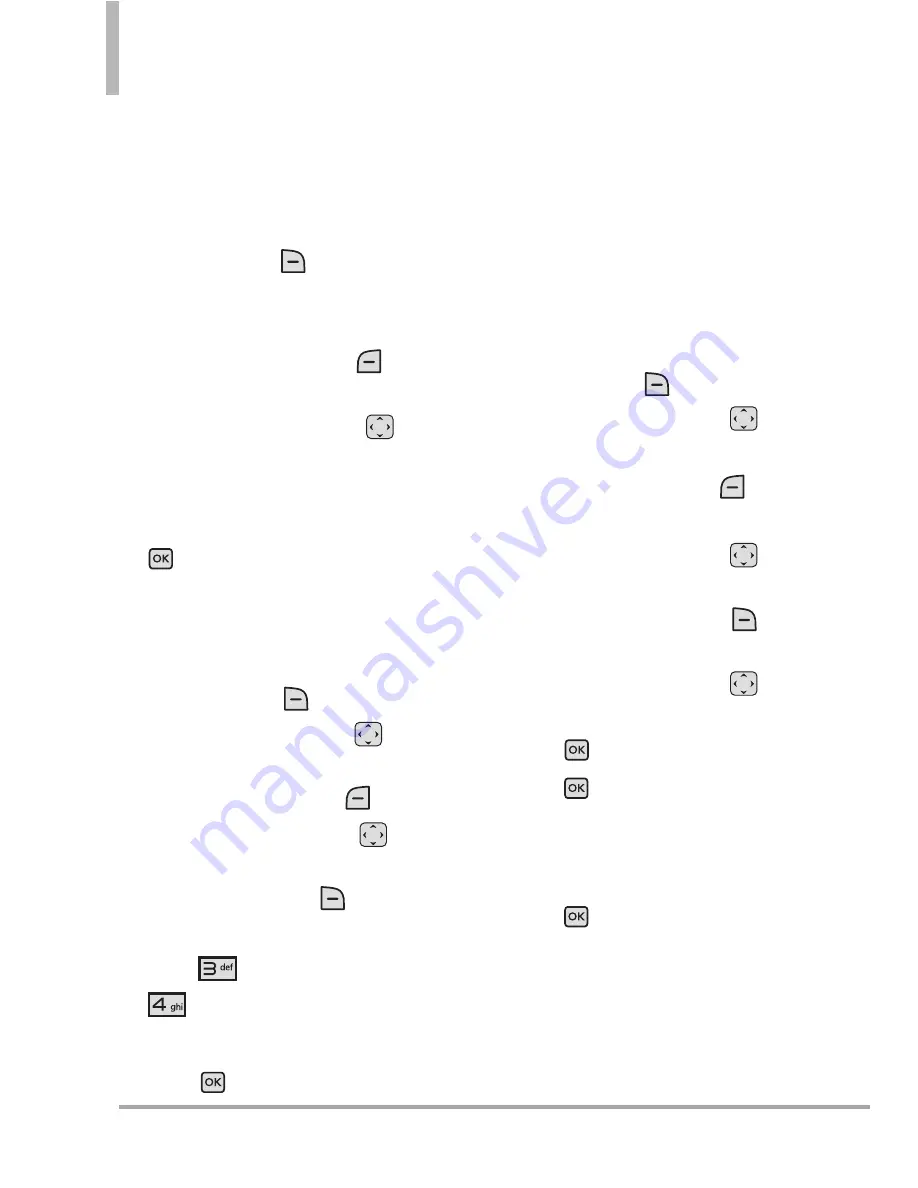
30
Clout
TM
Contacts in Your Phone’s Memory
Changing Saved Information
To edit any information you stored,
access the Edit Contacts screen:
1. With the flip open, press the
Right Soft Key
[
Contacts
].
2. Use the Directional Key to
highlight a Contact entry, then
press the Left Soft Key
[
Edit
].
3. Use the Directional Key
to
highlight the field you want to
change.
4. Make the changes, then press
.
Adding a Pause to a Contact
Entry
1. With the flip open, press the
Right Soft Key
[
Contacts
].
2. Use the Directional Key
to
highlight a Contact entry, then
press the Left Soft Key
[
Edit
].
3. Use the Directional Key
to
highlight the number, then press
the Right Soft Key
[
Options
].
4. Press
Add 2-Sec Pause
or
Add Wait
.
5. Enter additional number(s), then
press .
Changing the Default
Number
The Default Number is the phone
number you first entered when you
created the Contact. However,
another number can be saved as
the Default Number.
1. With the flip open, press the
Right Soft Key
[
Contacts
].
2. Use the Directional Key
to
highlight an entry.
3. Press the Left Soft Key
[
Edit
].
4. Use the Directional Key
to
highlight a phone number, then
press the Right Soft Key
[
Options
].
5. Use the Directional Key
to
highlight
Set As Default
, then
press
.
6. Press
Yes
to confirm the
new number as the default.
A confirmation message is
displayed.
7. Press
again to save.






























