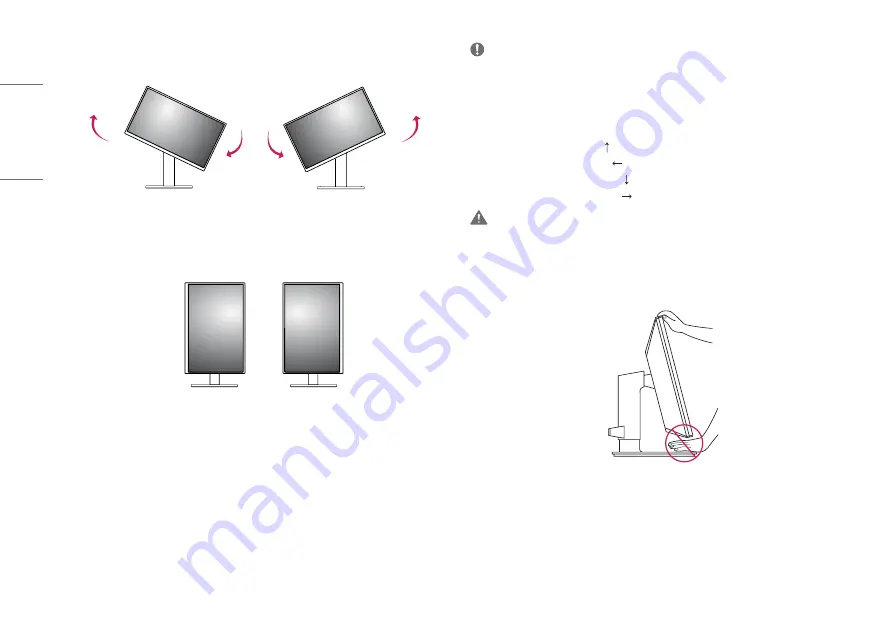
16
ENGLISH
3
Rotate the monitor clockwise or counter-clockwise as shown in the figure.
4
Complete the installation by rotating the monitor 90° as shown in the figure.
NOTE
•
Auto Pivot feature of the display is not supported.
•
The screen can be rotated easily using the screen pivot shortcut key provided with your Windows operating
system. Note that some Windows versions and some graphics card drivers may use different settings for the
screen pivot key or may not support the pivot key at all.
•
Windows operating system screen pivot shortcut key.
-
0 °: Ctrl + Alt + keyboard up key ( )
-
90 °: Ctrl + Alt + keyboard left key ( )
-
180 °: Ctrl + Alt + keyboard down key ( )
-
270 °: Ctrl + Alt + keyboard right key ( )
WARNING
•
Take care when rotating the monitor if the cable is connected.
•
To avoid injury to your fingers, do not put them between the screen and the stand base when turning the
monitor's screen.
















































