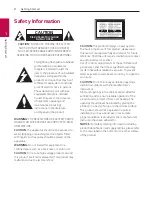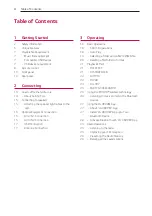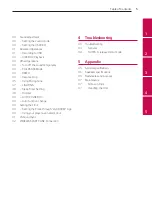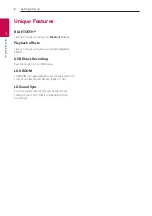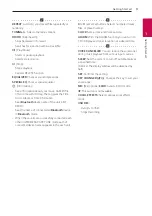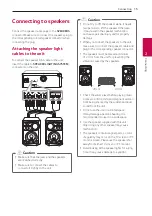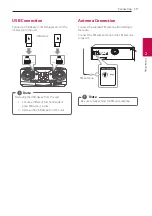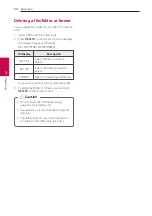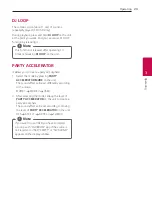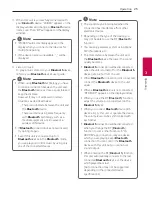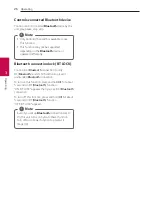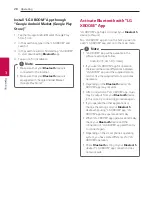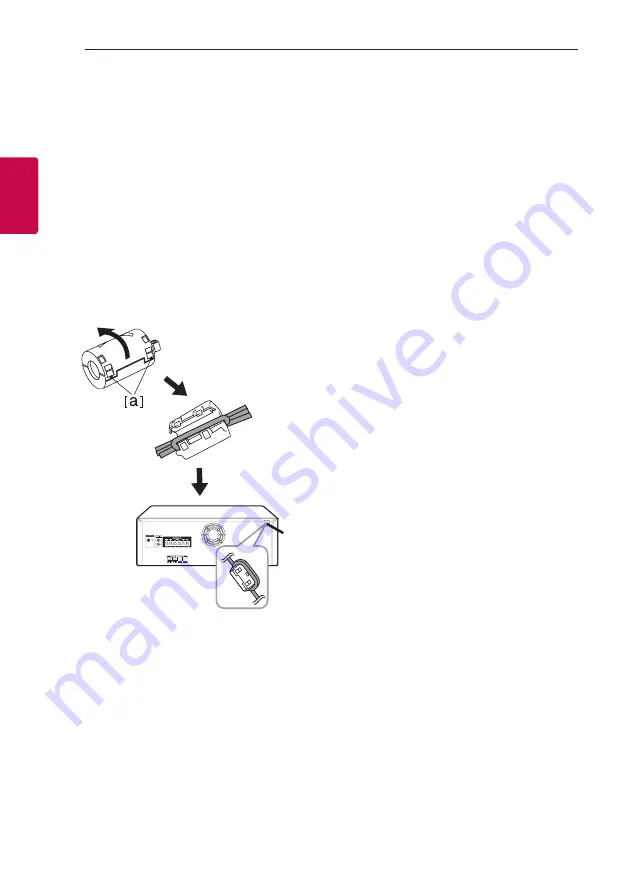
Connecting
14
Connecting
2
2
Connecting
How to affix the ferrite
core
Ferrite core may not be provided depending on each
nation’s regulations.
About Ferrite Core
You must affix a ferrite core in order to reduce or
eliminate electrical interference.
1. Pull the stopper [a] of the ferrite core to open.
2. Wind the power cord around the ferrite core
twice.
3. Close the ferrite core until it clicks.
150
150
Summary of Contents for CL98
Page 48: ......