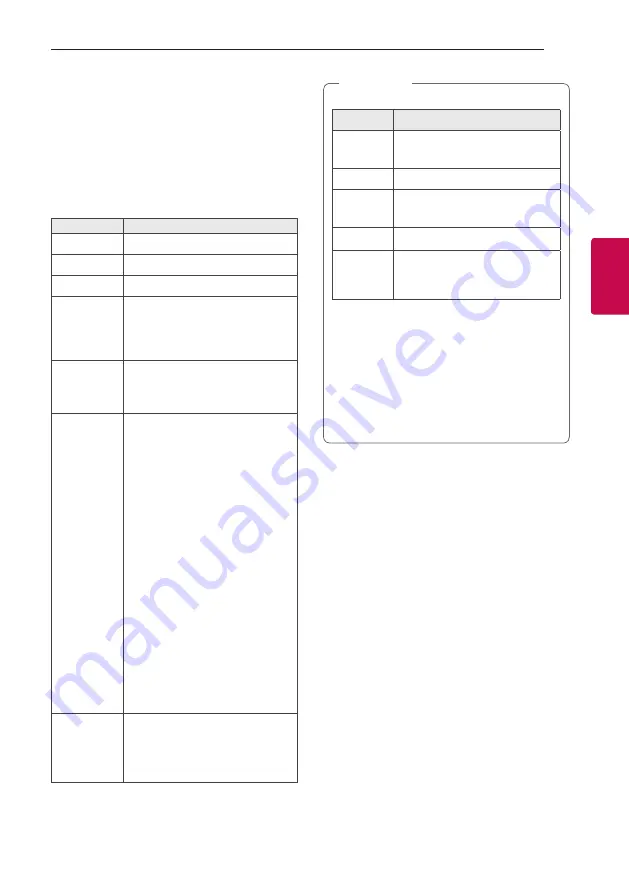
3
Operating
Operating
17
Oper
ating
3
Basic Operations
CD/USB Operations
1. Insert the disc by pressing
B
.
Or connect the USB device to the USB port.
2. Select CD or USB function by pressing
F
.
To
Do this
Stop
Press
Z
.
Playback
Press
N
.
Pause
Press
N
during playback.
Searching
for a section
within a track/
file
Press and hold
C
/
V
during
playback and release it at the point
you want to listen to.
Selecting
a track/file
directly
Press
0
to
9
numerical buttons on
the remote control to go to the
desired file or track directly.
Skipping to
the next/
previous
track/file
-
In stop status,
Press
C
/
V
to go to the next/
previous track/file.
-
During playback,
(1) By using
C
/
V
buttons :
Press
V
to go to the next track/
file.
Playing in less than 3 seconds,
press
C
to go to the previous
track/file.
Playing after 3 seconds, press
C
to go to the beginning of the track/
file.
(2) By using
SEARCH
:
Rotate
SOUND EFFECT / SEARCH
or
C
/
V
and press
N
to play
the track/file.
Playing
repeatedly or
randomly
Press
REPEAT
on the remote
control
repeatedly. Refer to the
note for details about the display
change.
y
Repeat/Shuffle playback operates as follows.
On Display
Description
OFF
Plays songs in order and stops
the playback.
ONE
Plays a same song repeatedly.
FOLDER
Plays songs in a folder
repeatedly. (Except AUDIO CD)
ALL
Plays all the songs repeatedly.
SHUFFLE
Plays all the songs once
randomly, and stops the
playback.
y
When you play JUKE BOX list, only ONE and
ALL are available.
y
Even after restarting the unit or switching
one function to another, you can listen to
music from the point where it’s last been
played.
y
If you leave the disc tray open for 5 minutes,
it will close automatically.
,
Note
Auto Play
-
AUDIO/MP3/WMA CD is played automatically
after disc tray is opened and then closed.
-
Automatically the unit switches to the CD
function if disc tray is opened and then closed
even when there is no disc in disc tray.
Summary of Contents for CK56
Page 44: ......






























