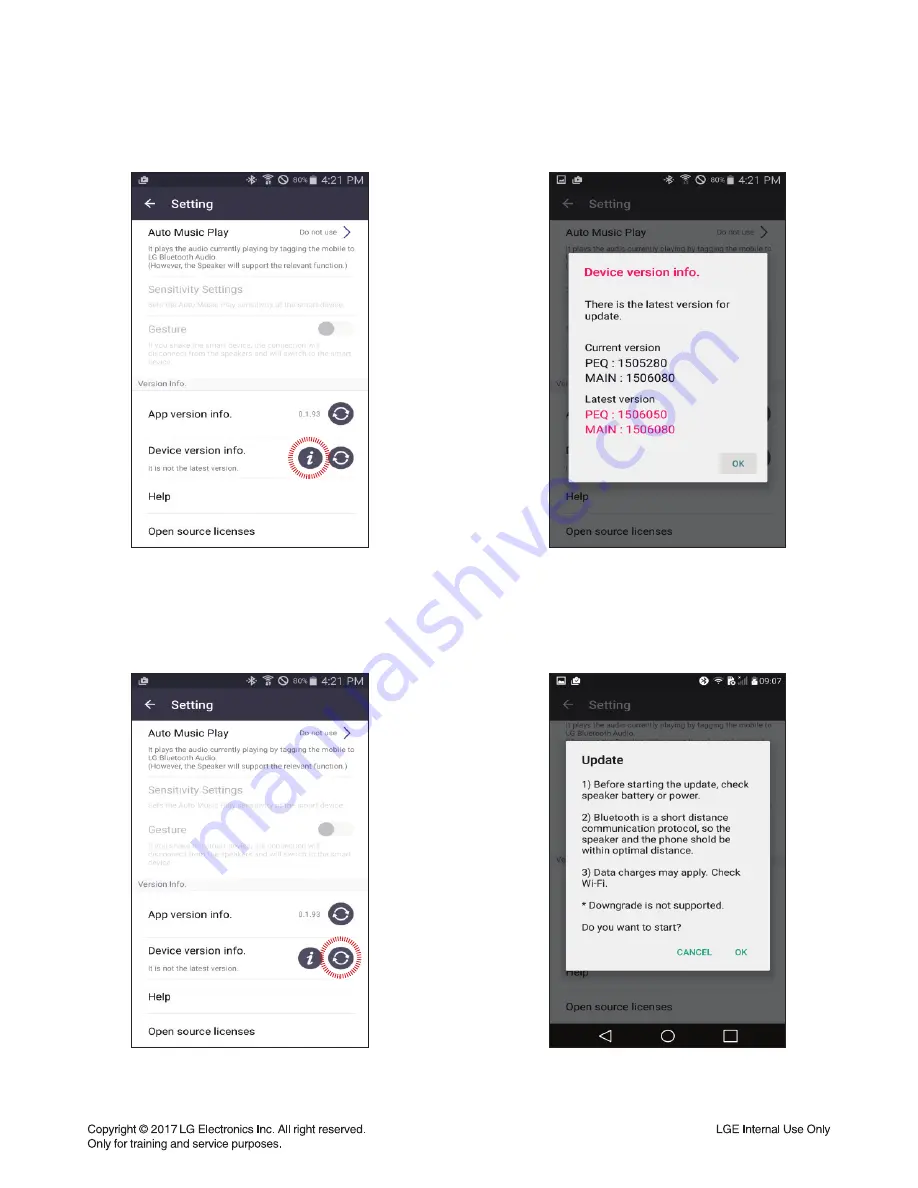
1-13
FOTA UPDATE STEP USING BT APP
Step1 : App connecting
(Check FW version)
After connecting the BT App with SET,
the user could
fi
nd the “Device Version info” on
Setting tab.
Step3 : Select update button
When touch the “Update” button, user could
update the SET
fi
rmware using FOTA.
Step2 : Device version info
When touch the “Device Version info” button,
user could
fi
nd the current and latest SET
version on pop-up menu.
Step4 : Con
fi
rm update
Select the OK button on the caution message.
Summary of Contents for CJ98
Page 17: ...1 16 ...
Page 19: ...2 2 ...
Page 21: ...2 6 2 5 ...
Page 23: ...2 8 A60L A60R 3 SPEAKER SECTION FRONT SPEAKER ...
Page 73: ...3 47 3 48 PRINTED CIRCUIT BOARD DIAGRAMS 1 SMPS P C BOARD DIAGRAM TOP VIEW ...
Page 75: ...3 51 3 52 2 MAIN P C BOARD DIAGRAM TOP VIEW ...
Page 76: ...3 53 3 54 MAIN P C BOARD DIAGRAM BOTTOM VIEW ...
Page 77: ...3 55 3 56 3 FRONT P C BOARD DIAGRAM TOP VIEW ...
Page 78: ...3 57 3 58 FRONT P C BOARD DIAGRAM BOTTOM VIEW ...















































