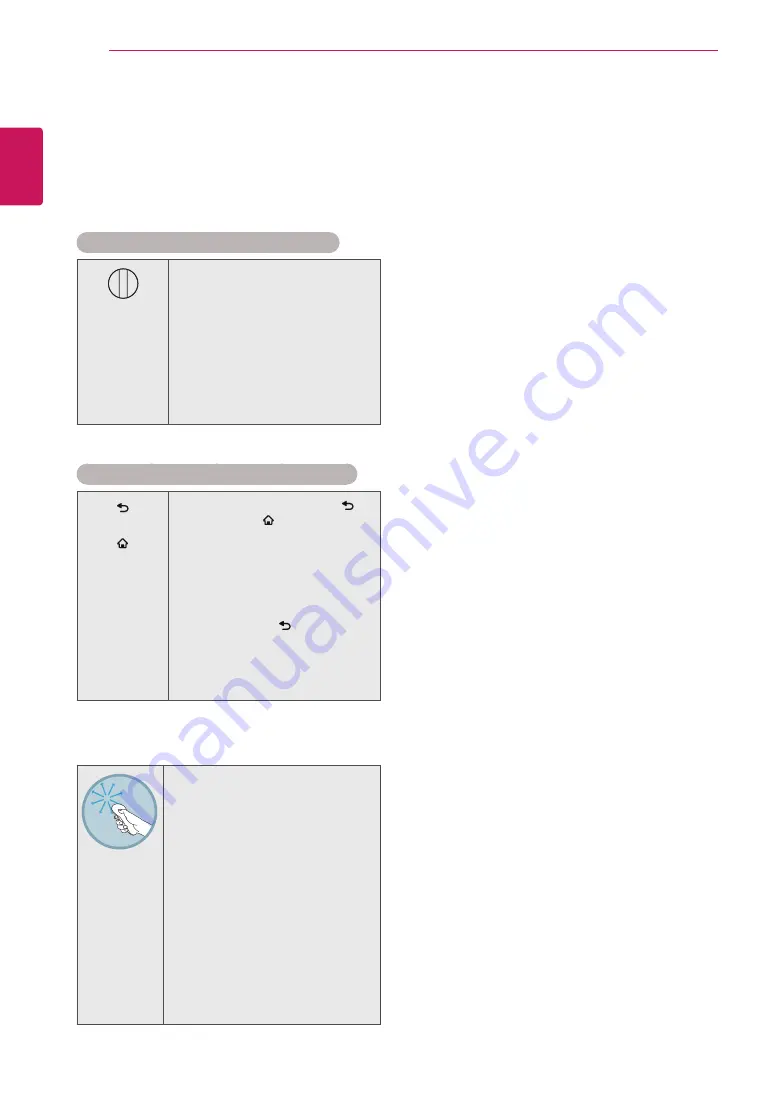
ENGLISH
30
MAGIC REMOTE CONTROL FUNCTIONS
Registering Magic Remote
Control
It is necessary to ‘pair’ (register) the magic remote
control to your TV before it will work.
How to register the Magic Remote Control
BACK
HOME
P
MY APPS
1 To register automatically,
turn the TV on and press the
Wheel(OK)
button. When
registration is completed, the
completion message appears
on the screen.
2 If registration fails, turn the TV
off and back on, then press
the
Wheel(OK)
button to
complete registration.
How to re-register the Magic Remote Control
BACK
SMART
1 Press and hold the
BACK
and
SMART
buttons
together for 5 seconds to
reset, then register it by
following “How to register the
Magic Remote Control” above.
2 To re-register the Magic
Remote Control, press and
hold the
BACK
button for 5
seconds toward the TV. When
registration is completed, the
completion message appears
on the screen.
How to use Magic Remote
Control
1 If the pointer disappears, move
the Magic Remote Control
slightly to left or right. Then,
it will automatically appear on
the screen.
»
If the pointer has not been
used for a certain period of time, it
will disappear.
2 You can move the pointer by
aiming the Pointer Receiver of
the Magic Remote Control at
your TV then move it left, right,
up or down.
»
If the pointer does not work
properly, leave the Magic Remote
Control for 10 seconds then use it
again.
Precautions to Take when
Using the Magic Remote
Control
y
y
Use the Magic Remote Control within the
maximum communication distance (10 m).
Using the Magic Remote Control beyond this
distance, or with an object obstructing it, may
cause a communication failure.
y
y
A communication failure may occur due to
nearby devices. Electrical devices such as a
microwave oven or wireless LAN product may
cause interference, as these use the same
bandwidth (2.4 GHz) as the Magic Remote
Control.
y
y
The Magic Remote Control may be damaged
or may malfunction if it is dropped or
receives a heavy impact.
y
y
Take care not to bump into nearby furniture
or other people when using the Magic
Remote Control.
y
y
Manufacturer and installer cannot provide
service related to human safety as the
applicable wireless device has possibility of
electric wave interference.
y
y
It is recommended that an Access Point (AP)
be located more than 1 m away from the
TV. If the AP is installed closer than 1 m, the
Magic Remote Control may not perform as
expected due to frequency interference.
















































