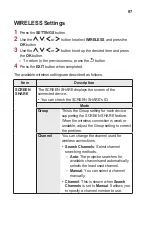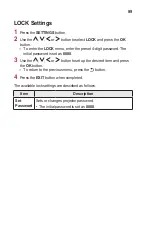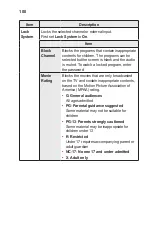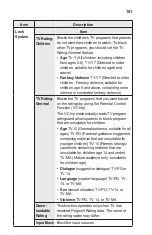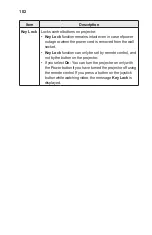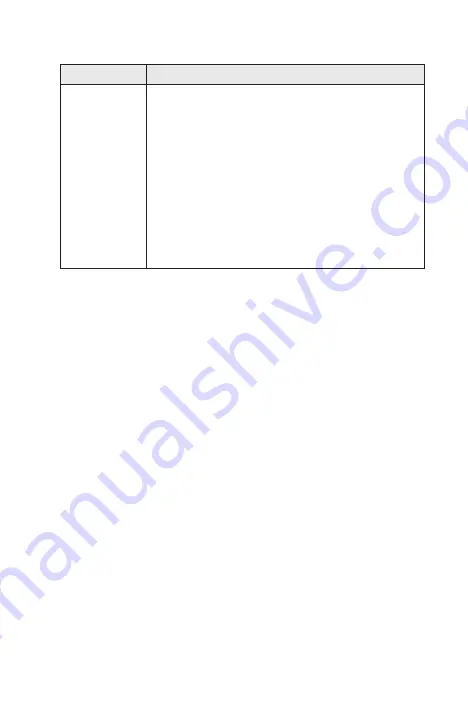
90
Item
Description
Color
Management
System
Adjusts Red/Green/Blue/Cyan/Magenta/Yellow colors.
Allows an expert to adjust the tint using a test pattern.
Six colors (Red/Green/Blue/Cyan/Magenta/Yellow) can
be selectively adjusted without affecting other colors.
You may not see colors change on a normal picture
even after adjustment.
–
Saturation
Red
/
Green
/
Blue
/
Yellow
/
Cyan
/
Magenta
,
Tint
Red
/
Green
/
Blue
/
Yellow
/
Cyan
/
Magenta
,
Luminance
Red
/
Green
/
Blue
/
Yellow
/
Cyan
/
Magenta
: The adjustment range is
-30
to
+30
each.
* Depending on input signal or other picture settings, the range of detailed
items for adjustment may differ.