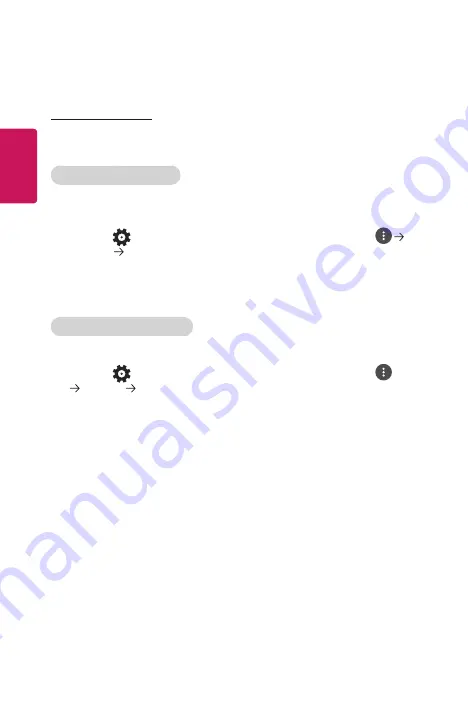
8
ENGLISH
Network Setting
Network Setting
If you configure settings for the network, you can use various services such as
online contents and applications.
Setting a Wired Network
1
Connect the LAN port of the projector and the router using a LAN cable. The
router should be connected to the Internet beforehand.
2
Press the
(Q. Settings)
button on the remote control and select
Network
Wired Connection (Ethernet)
. This will start the wired network
connection.
•
If the router supports DHCP, the projector is automatically connected to the
network when you connect the projector to the network with a LAN cable.
Setting a Wireless Network
1
Turn on the power of the router connected to the Internet.
2
Press the
(Q. Settings)
button on the remote control and select
Network
Wi-Fi Connection
. This will start the Wireless network
connection.
3
When the network search is complete, the list of networks available for
connection is shown.
4
Select a network to connect. If your Wireless Router is password protected,
enter the password configured for the router.
Summary of Contents for CineBeam HF85JS.AEU
Page 37: ...37 ENGLISH Connecting Headphones You can listen to the audio through a headphone Not provided ...
Page 44: ......
Page 128: ......






























