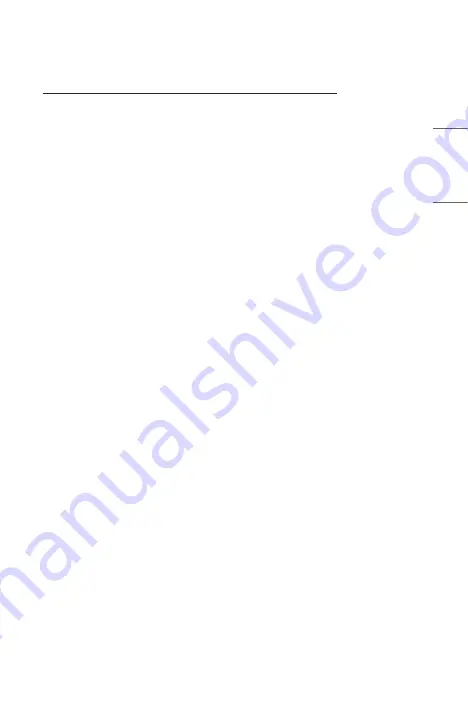
41
ENGLISH
Share Smartphone Screen
To see the Mobile Device's screen on the projector
1
Enable Screen Share mode on the mobile device.
2
Your projector will be displayed in the list of available devices.
3
Select your projector and request connection.
4
After the connection is established, the projector will display the screen of the
connected device.
•
For a reliable connection always keep the connected device to your projector
updated to the latest OS version.
•
A non-LGE device might not connect even when it is detected.
•
Connect the device to a 5 GHz router because the performance may be affected
by your wireless environment.
•
The response rate may vary, depending upon the user’s environment.
•
It differs among devices. For more information on the device you want to
connect to, refer to its user guide.
•
If connection fails repeatedly, turn off the projector and the device you want to
connect to, then turn them back on and try again.
Summary of Contents for CineBeam AI ThinQ
Page 42: ...42 ENGLISH Connecting Headphones You can listen to the audio through a headphone Not provided ...
Page 52: ......
Page 176: ......






























