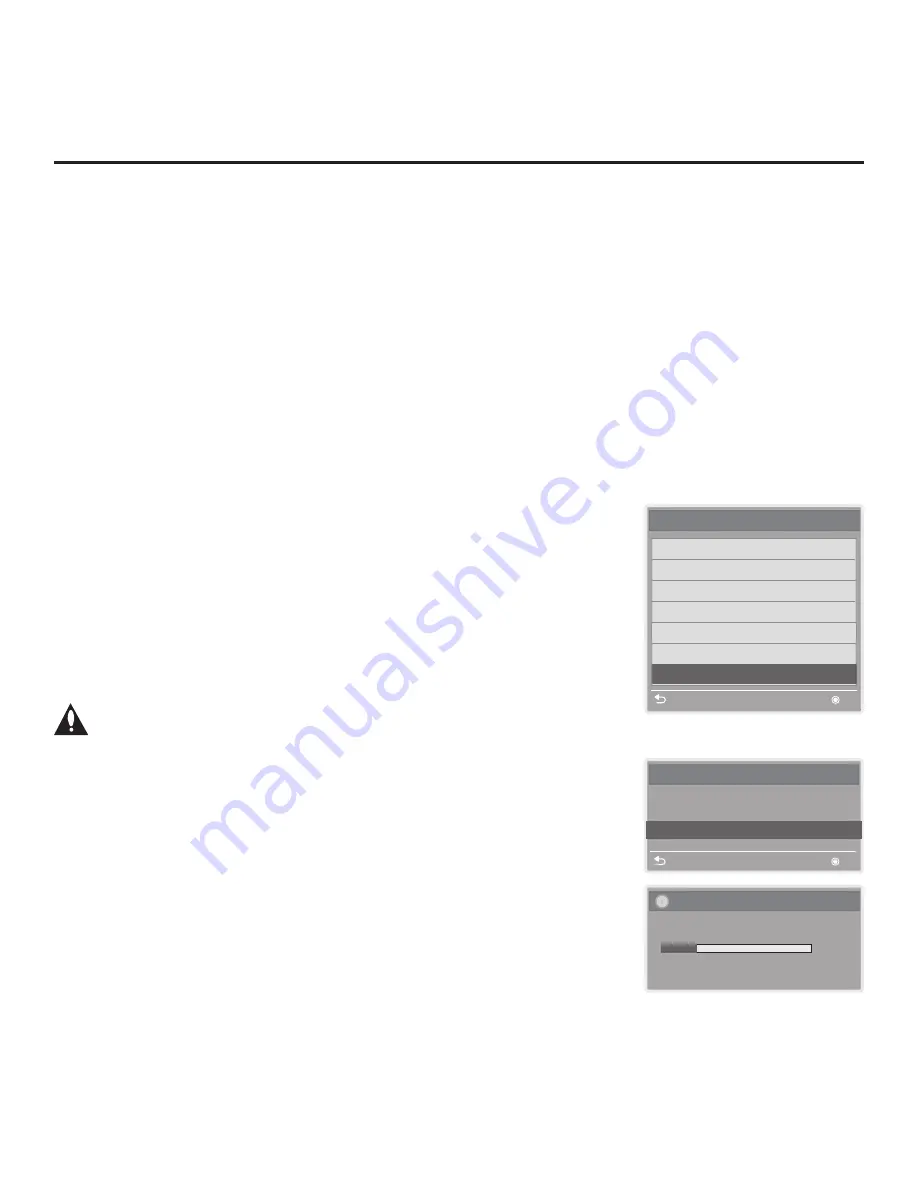
46
206-4263
Learning FTG Configuration from a TV
To ensure that decryption of Pro:Idiom encrypted channels is enabled, it is
recommended that you create an FTG Configuration file using the FTG File
Manager as described on pages 42 to 43. However, if necessary, there is an
option to save (Learn) an FTG Configuration file from an LY750H TV to a
USB memory device.
The option to save (Learn) an FTG Configuration file from a TV may be
desirable or required in either or both of the following situations:
• If you want to save customized TV setup menu settings to the FTG
Configuration file, in addition to the FTG Channel Map and FTG Installer
Menu settings.
• If you do not know the RF channels at the site, and you would like to use
the TV to search for the available RF channels.
Before You Begin
• Ensure the USB device has been formatted with FAT format.
• If the TV is NOT already in FTG Mode, you may need to perform some
manual configuration on the TV before you start this procedure (see
“Optional Manual Configuration / TV Setup” on next page).
• If you intend to use the TV’s Zoning feature(s), make sure to assign the
appropriate TV Zone # and/or Wi-Fi Zone # as described in Reference
section, “Using the TV’s Zoning Features,” BEFORE continuing with
the procedure below. Also, for Wi-Fi Zoning in particular, the TV’s wireless
network connection settings should be configured in the IP Environment
Menu before Learning is initiated.
Caution: Do not unplug the TV power cord or remove/disconnect
the USB memory device while Learning, as doing so may cause the
TV to malfunction or harm the USB device, respectively.
Learn FTG Configuration from Master TV
1. Turn ON the Master TV, and then insert a USB memory device into either
of the TV’s USB ports.
2. Press
MENU SETTINGS
on the Installer Remote to display the TV setup
menus (TV is in Pass-through Mode) or the Function Menu (TV is already
in FTG Mode).
3. Use the arrow navigation keys to select/highlight either the
Option
menu
icon from the TV setup menus or the
Lock
menu icon from the Function
Menu. Then, press the number “
7
” key a total of seven times to display the
USB Download Menu.
4. To gain access to the “Learn From TV” options in the USB Download Menu,
key in the following number sequence on the Installer Remote:
9
-
8
-
7
-
6
.
FTG Mode of Operation (Cont.)
Learn From TV
UPDATING...
Do not unplug!
25%
Learn From TV (TLX)
Select the file name and press OK to start
Previous
OK
V
V
xxLY750H-UA00005.TLX
USB Download Menu
Upgrade TV Software
Upgrade PTC Software
Diagnostics
Teach To TV (TLL)
Teach To TV (TLX)
Learn From TV (TLL)
Learn From TV (TLX)
Previous
OK
Note: The Diagnostics option in
this menu is for service use only.
(Continued on next page)






























