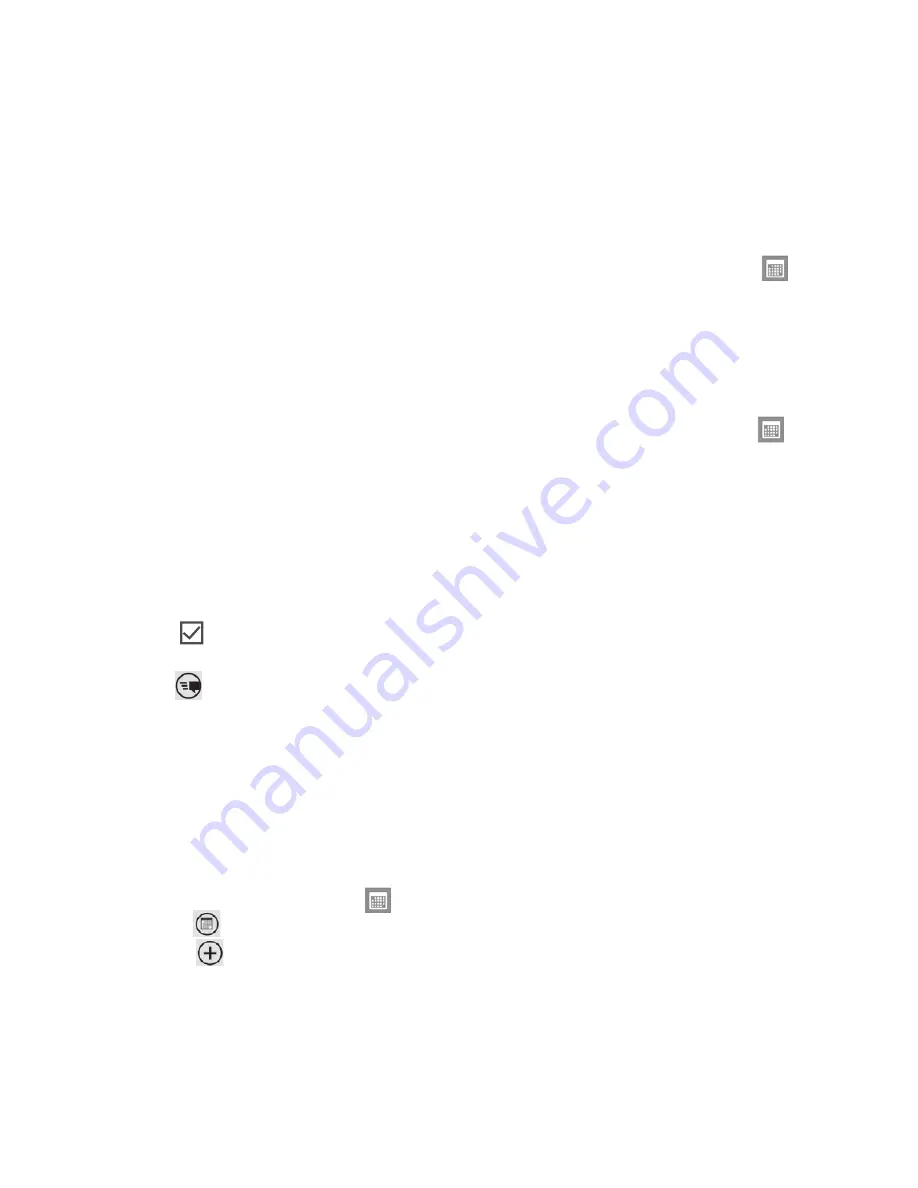
49
t
m
nly
in,
e.
d
Update your profi le picture on your
social networks. You can update your
profi le picture on your phone, Windows
Live, and Facebook all at once.
Post to Facebook and Windows Live
You can post messages and pictures to
Facebook and Windows Live from your
phone, or comment on other people's
posts. When you write a new message, you
can choose whether you want to post it to
Facebook, Windows Live, or both.
On Start, tap
Me
, and then tap your
most recent message (to the right of
your profi le picture).
Type the message you want to post.
If you have more than one social network
account set up on your phone, tap the
check box
next to each account to
choose which ones you want to post to.
Tap
Post
.
Calendar
Learn to create and manage daily, weekly
or monthly events, and set alarms to
remind yourself of important events.
Create an event
On Start screen, tap the arrow to go to
your App list and tap
Calendar
.
Tap month
to select the desired
date
> new
icon
.
Enter the details of the event as required
and tap save icon.
•
1
2
3
1
2
3
View events
To change the calendar view,
On Start screen, tap the arrow to go to
your App list and tap
Calendar
.
Simply swipe your fi nger left/right to
view the today's event as agenda or
day view.
To view events of a specifi c date,
On Start screen, tap the arrow to go to
your App list and tap
Calendar
.
Tap the
month
icon to select a date on
the calendar.
Tap an event to view its details.
Offi
ce
Get started with Microsoft Offi
ce Mobile
Microsoft Offi
ce Mobile 2010 includes
mobile versions of Microsoft Offi
ce
applications that are made for your
Windows Phone 7. You don't need to
download or install anything else either.
Just go to the Offi
ce hub on your phone
to open and work on your Microsoft Offi
ce
documents.
Offi
ce Mobile 2010 starts in the Offi
ce
hub
1
2
1
2
3
•






























