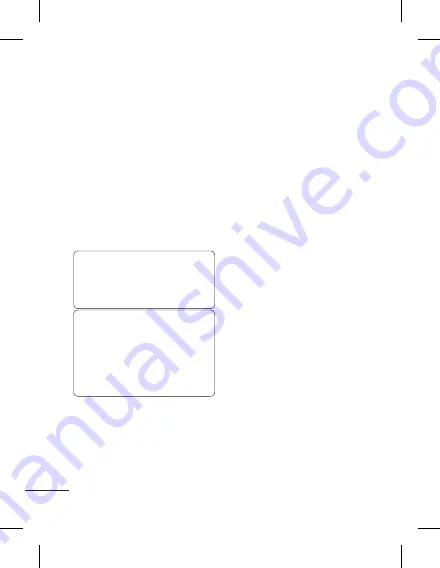
16
information on their numbers
registered on the SIM or phone.
Delete all
: delete all contacts
at once.
Create a group
1
Press
Menu
>
Contacts
.
2
Select
Groups
>
Options
.
3
Select
New group
.
4
Enter a name for your new
group.
5
Press
Done
.
NOTE:
If you delete a group, the
contacts which were assigned to
that group will not be lost. They
will remain in your contacts.
TIP!
You can edit an existing
group by highlighting it and
selecting Options. Choose to
Add
member to the group from
your contacts, select
Edit
group
or
Delete
the group.
Changing your contact
settings
1
Press
Menu
>
Contacts
.
2
Select
Option
>
Settings
.
From here you can adjust
the following settings:
Display name
: You can
select to show your contacts
according to the options
:
First name first
,
Last name
first
or
Last name, First
name
.
Main store & view
: Choose
whether to store contacts
on your SIM or Handset.
You can also choose to view
contacts saved on either
Handset only, USIM only
or
Both handset & SIM
.
Copy all
: Copy all your
contacts to either your SIM
card or Handset.
Move all
: This works in the
same way as Copy all, but
the contact will only be
saved to the location you’ve
moved it to. If you move a
contact from the SIM card
to the handset it will be
deleted from the SIM card
memory.
Export contacts
: You can
save all handset phonebook
data to a vcard file (*.vcf) on
an external memory card.
Import contacts
: You can
restore phonebook data
from a vcard file to your
handset.
Send all contacts via
Bluetooth
: Send all contacts
information to another
handset by Bluetooth.
Contacts
Summary of Contents for C300
Page 1: ...Guía del usuario LG C300 P NO MMBB0392958 1 0 www lg com ESPAÑOL ENGLISH ...
Page 2: ...Bluetooth QD ID B016671 ...
Page 118: ...MEMO ...
Page 121: ......
Page 122: ......






























