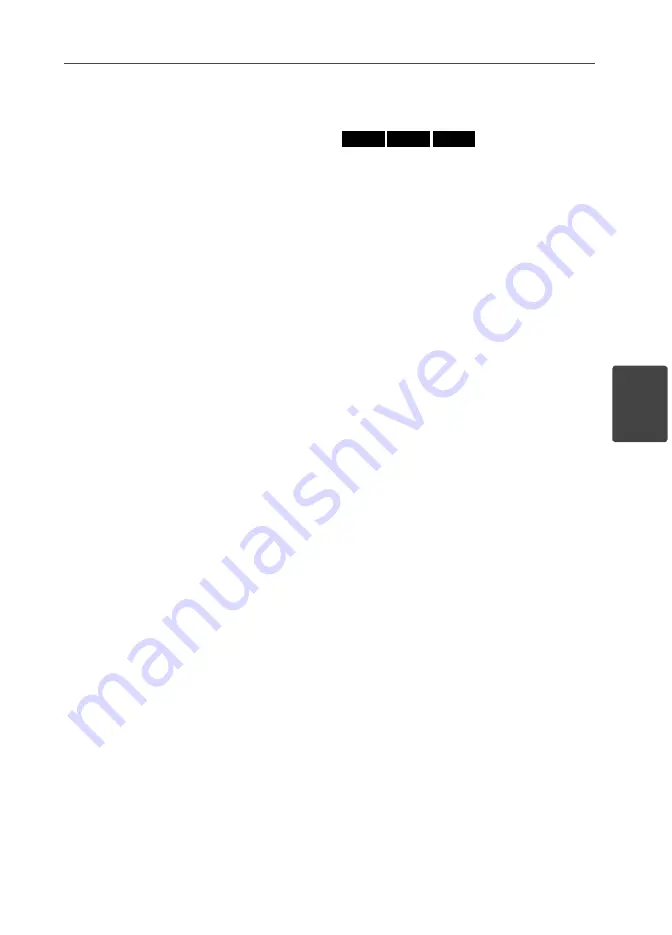
35
Operation
Operation
4
To stop playback
Press
x
(STOP) while playback.
To pause playback
Press
X
(PAUSE) while playback.
Press
B
(PLAY) to resume playback.
To play frame-by-frame
Press
X
(PAUSE) while movie playback.
Press
X
(PAUSE) repeatedly to play Frame-by-
Frame playback.
To scan forward or backward
Press
m
or
M
to play fast forward or fast
reverse during playback.
You can change the various playback speeds
by pressing
m
or
M
repeatedly.
To slow down the playing speed
While the playback is paused, press
M
repeatedly to play various speeds of slow
motion.
To skip to the next/previous
chapter/track/fi le
During playback, press
.
or
>
to go to
the next chapter/track/fi le or to return to the
beginning of the current chapter/track/fi le.
Press
.
twice briefl y to step back to the
previous chapter/track/fi le.
In the [Home Link] menu, there may be
many types of contents in the current folder
together. In this case, press
.
or
>
to
go to the previous or next content with same
type.
Using the disc menu
BD
DVD
AVCHD
To display the disc menu
The menu screen may be displayed fi rst after
loading a disc which contains a menu. If you
want to display the disc menu while playback,
press DISC MENU.
Use
U
/
u
/
I
/
i
buttons to navigate through
menu items.
To display the Pop-up menu
Some BD-ROM discs contain Pop-up menu
that appears while playback.
Press TITLE/POPUP while playback, and use
U
/
u
/
I
/
i
buttons to navigate through menu
items.






























