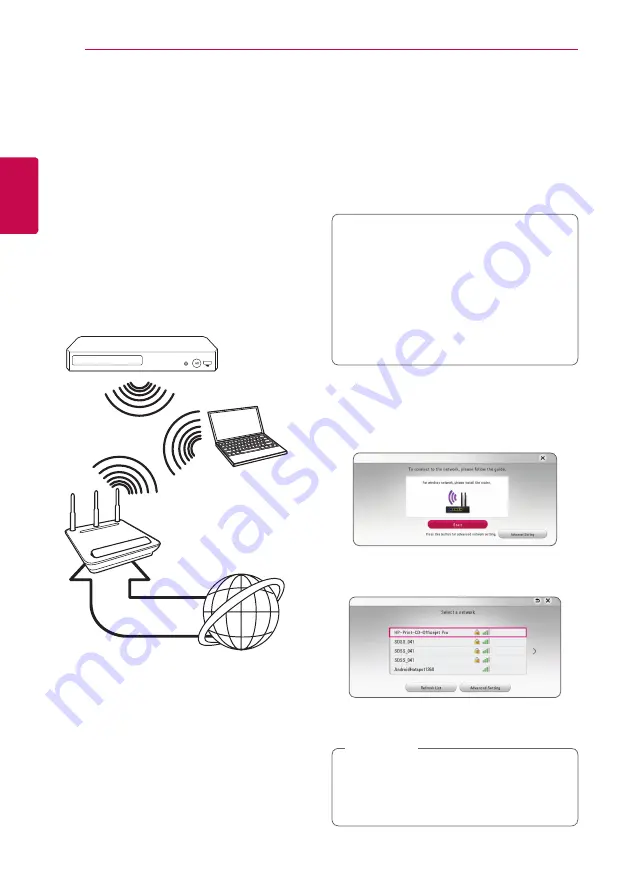
Connecting
16
C
onnecting
2
Connecting to your
Home Network
This player can be connected to the internal
wireless module.
By connecting the unit to a broadband home
network, you have access to services such as
software updates, BD-Live interactivity and online
content services.
Wireless network connection
This connection is to use an Access Point or a
wireless router. The network configuration and
connection method may vary depending on the
equipment in use and the network environment.
Wireless
Communication
DLNA certified
servers
Access Point or
Wireless Router
Broadband
service
Refer to the setup instructions supplied with
your access point or wireless router for detailed
connection steps and network settings.
Performance can sometimes be affected by other
electronic devices in the home.
Wireless network setup
For the wireless network connection, the player
needs to be set up for network communication.
This adjustment can be done from the [Settings]
menu. Adjust the [NETWORK] setting as follow.
Setting up the access point or the wireless router
is required before connecting the player to the
network.
Preparation
Before setting the wireless network, you need
to:
-
Connect the broadband internet to the
wireless home network.
-
Set the access point or wireless router.
-
Note the SSID and security code of the
network.
1. Select [Connection Setting] option in the
[Settings] menu then press ENTER (
b
).
2. Read the preparations for the network settings
and then press ENTER (
b
) while [Start] is
highlighted.
3. Use
w/s
to select a desired SSID of wireless
network and press ENTER (
b
).
If you have security on your access point, you
need to input the security code as necessary.
If you use other characters than the english
alphabet or digits for the SSID name of your
access point or wireless router, it may be
displayed differently.
,
Note
Summary of Contents for BPM36
Page 62: ......
















































