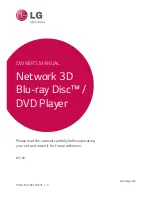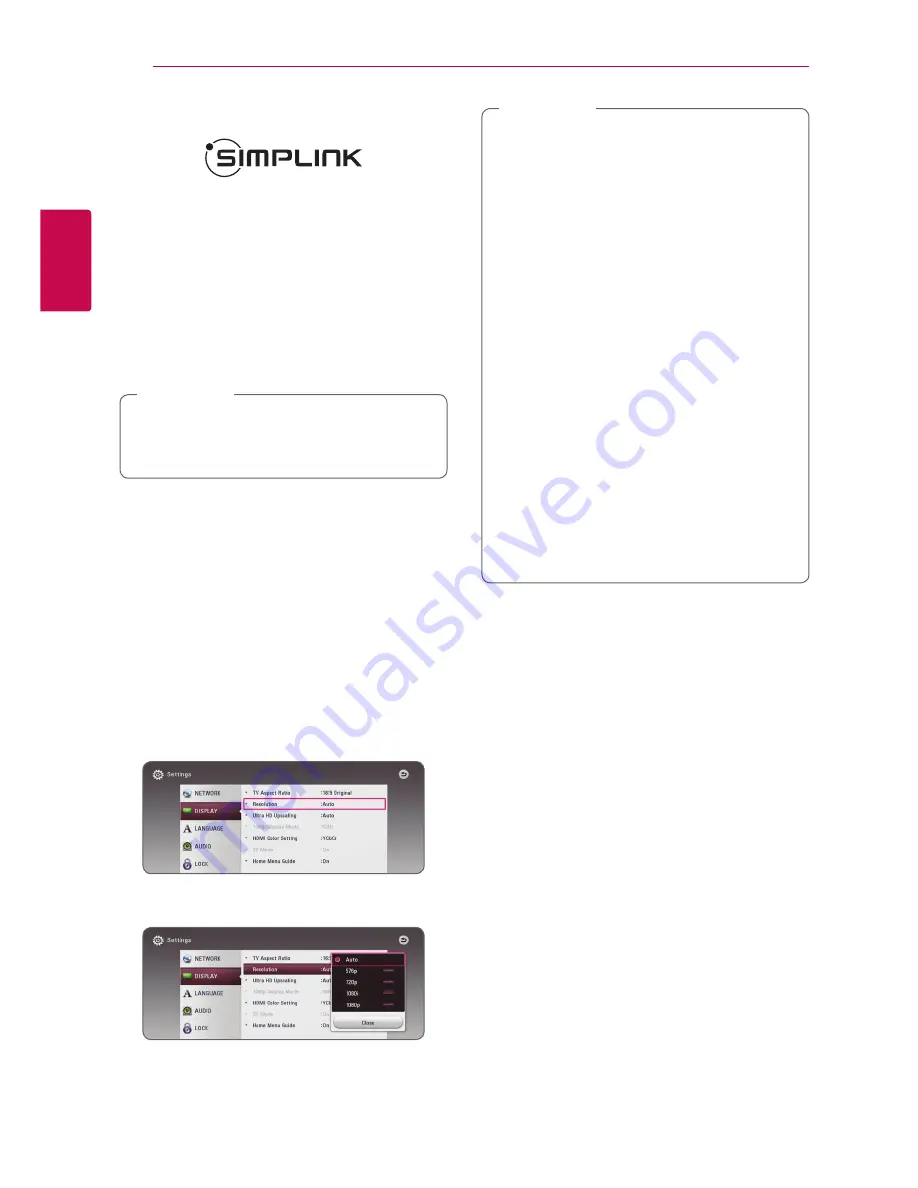
Connecting
14
C
onnecting
2
What is SIMPLINK?
Some functions of this unit are controlled by the
TV’s remote control when this unit and LG TV’s with
SIMPLINK are connected through HDMI connection.
Controllable functions by LG TV’s remote control;
Play, Pause, Scan, Skip, Stop, Power Off, etc.
Refer to the TV owner’s manual for the details of
SIMPLINK function.
LG TV’s with SIMPLINK function has the logo as
shown above.
Depending on the disc type or playing status,
some SIMPLINK operation may differ from your
purpose or not work.
,
Note
Resolution Setting
The player provides several output resolutions for
HDMI OUT jack. You can change the resolution
using [Settings] menu.
1.
Press HOME
(
b
)
.
2.
Use
a/d
to select the [Settings] and press
Wheel (
a
)
. The [Settings] menu appears.
3. Use
w/s
to select [DISPLAY] option then press
d
to move to the second level.
4.
Use
w/s
to select the [Resolution] option then
press
Wheel (
a
)
to move to the third level.
5. Use
w/s
to select the desired resolution then
press
Wheel (
a
)
to confirm your selection.
y
If your TV does not accept the resolution
you have set on the player, you can set
resolution to 576p as follows:
1. Press
R
to open the disc tray.
2. Press
I
(STOP) for more than 5 seconds.
y
If you select a resolution manually and then
connect the HDMI jack to TV and your TV
does not accept it, the resolution setting is
set to [Auto].
y
If you select a resolution that your TV
does not accept, the warning message
will appear. After resolution change,
if you cannot see the screen, please
wait 20 seconds and the resolution will
automatically revert back to the previous
resolution.
y
The 1080p video output frame rate may
be automatically set to either 24 Hz or
50 Hz depending both on the capability
and preference of the connected TV and
based on the native video frame rate of the
content on the BD-ROM disc.
,
Note