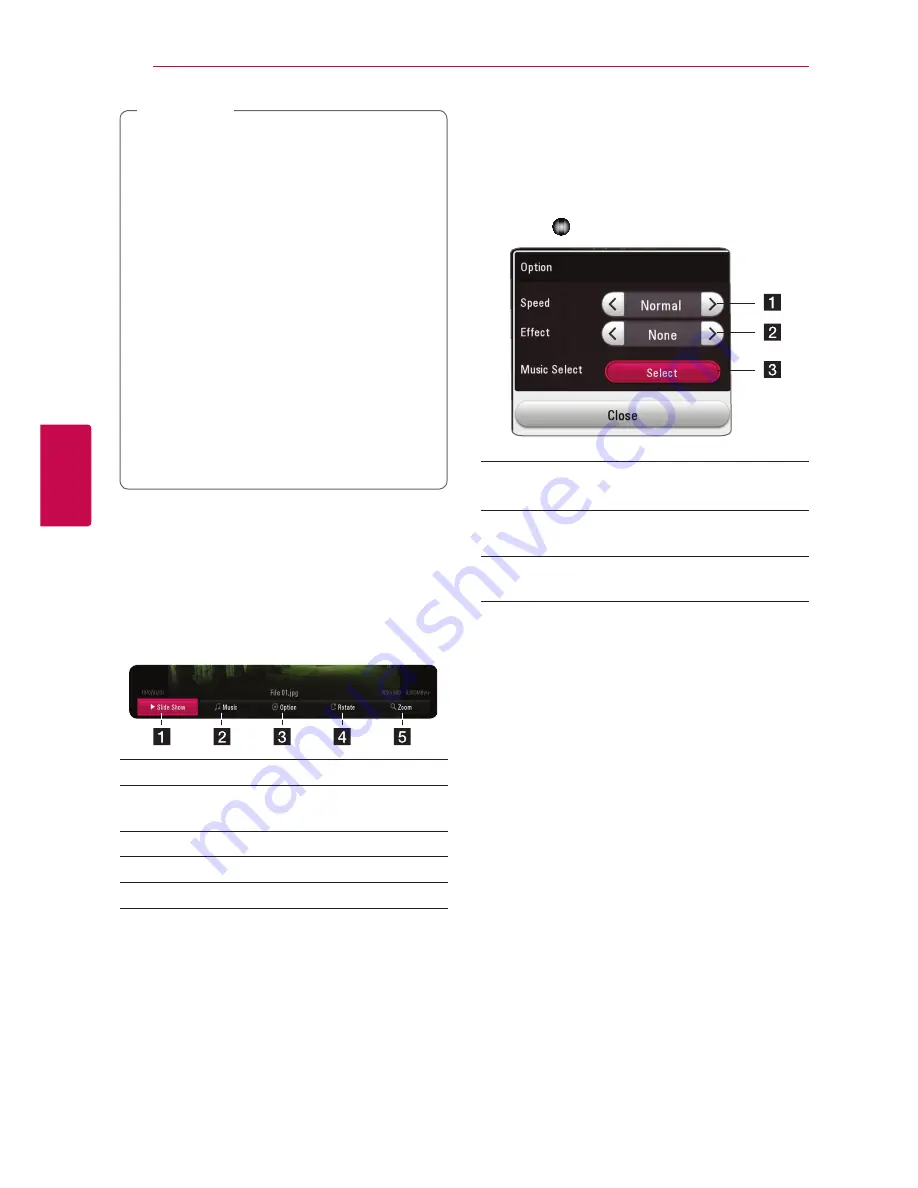
Operating
40
Oper
ating
4
y
If no button is pressed for a few seconds,
the on-screen display disappears.
y
A title number cannot be selected on some
discs.
y
Available items may differ depending on
discs or titles.
y
If an interactive Blu-ray Disc is playing back,
some setting information is displayed on
the screen but prohibited to be changed.
y
To use the [Movie Information] option, the
player must be connected to the broadband
internet for accessing the Gracenote Media
Database.
y
LG is a licensee of Gracenote technology
and is not responsible or liable for
information from the Gracenote Media
Database.
,
Note
To control photo view
Controls playback and sets options while viewing
pictures in full screen.
You can control playback and set options while
viewing pictures in full screen.
While viewing pictures, press INFO/MENU
(
m
)
.
a
[Slideshow]
-
Starts or pause slide show.
b
[Music] -
Select the background music for the
slide show.
c
[Option] -
Displays slide show options.
d
[Rotate] -
Rotates the photo clockwise.
e
[Zoom] -
Displays the [Zoom] menu.
Setting the slide show option
You can use various options during viewing a
photo in full screen.
1. While viewing pictures, press INFO/MENU
(
m
)
.
2. Select an [Option] using
a/d
, and press
Wheel ( )
.
a
[Speed] -
Use
a/d
to select a delaying
speed between photos in a slide show.
b
[Effect] -
Use
a/d
to select a transition
effect between photos in a slide show.
c
[Music Select]
–
Select the background music
for the slide show (page 45).
Summary of Contents for BP730
Page 73: ......
















































