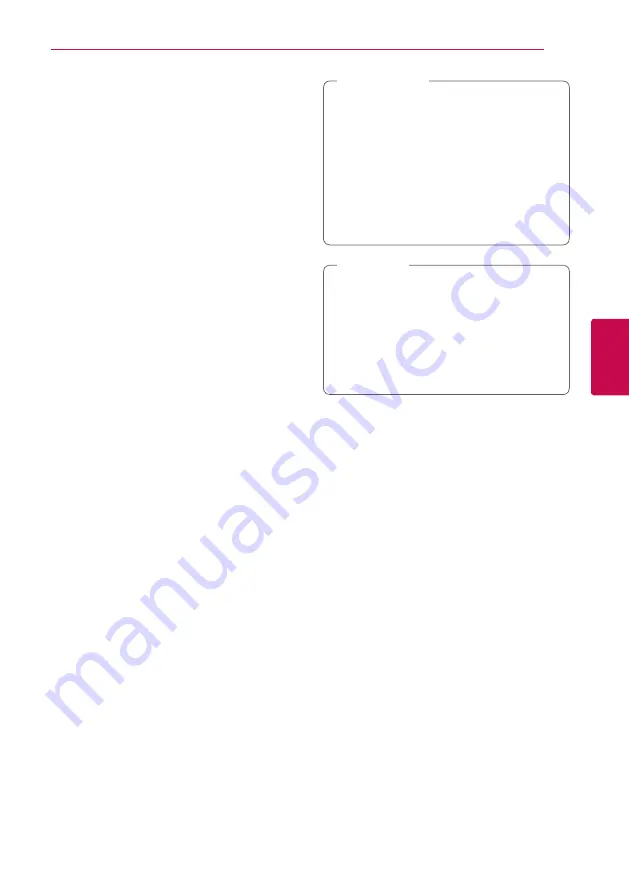
Operating
47
Oper
ating
4
Enjoying BD-Live™
e
BD-ROM supporting BD-Live that has a network
extension function allows you to enjoy more
functions such as downloading new movie trailers
by connecting this unit to the internet.
1. Check the network connection and settings
2. Insert an USB storage device to the USB port on
the front panel.
An USB storage device is needed to download
bonus content.
3. Press HOME
(
b
), and set the [BD-LIVE
connection] option on the [Settings] menu
(page 22).
Depending on a disc, the BD-Live function may
not be operated if [BD-LIVE connection] option
is set to [Partially Permitted].
4. Insert a BD-ROM with BD-Live.
The operations may differ depending on the
disc. Refer to the manual supplied with the disc.
Do not extract the connected USB device
while content is being downloaded or a Blu-
ray disc is still in the disc tray. Doing so may
damage the connected USB device and BD-
Live features may not operate properly with
the damaged USB device anymore. If the
connected USB device seems damaged from
such an action, you can format the connected
USB device from the PC and reuse it with this
player.
>
Caution
y
Some BD-Live content may be restrictively
accessed in some territories by content
provider’s own decision.
y
It may take up to several minutes to load
and start enjoying BD-Live content.
y
For BD-Live, use the USB flash drive /
external HDD formatted in FAT32 only.
,
Note
LG AV Remote
You can control this player with your iPhone
or Android phone via your home network. This
player and your phone must be connected to your
wireless network device such as access point. Visit
“Apple iTunes” or “Google Android Market (Google
Play Store)” for detailed information of “LG AV
Remote”.
Private Sound Mode
By downloading “LG AV Remote” application on
your smart phone or tablet, you can connect your
headsets, and enjoy the sound from your player on
your smart devices.
This feature transmits video signal to TV through
HDMI and Audio signal to smart phone or tablet
through Wi-Fi. For more detailed information,
please refer to “LG AV Remote” application.
Summary of Contents for BP540
Page 70: ......
















































