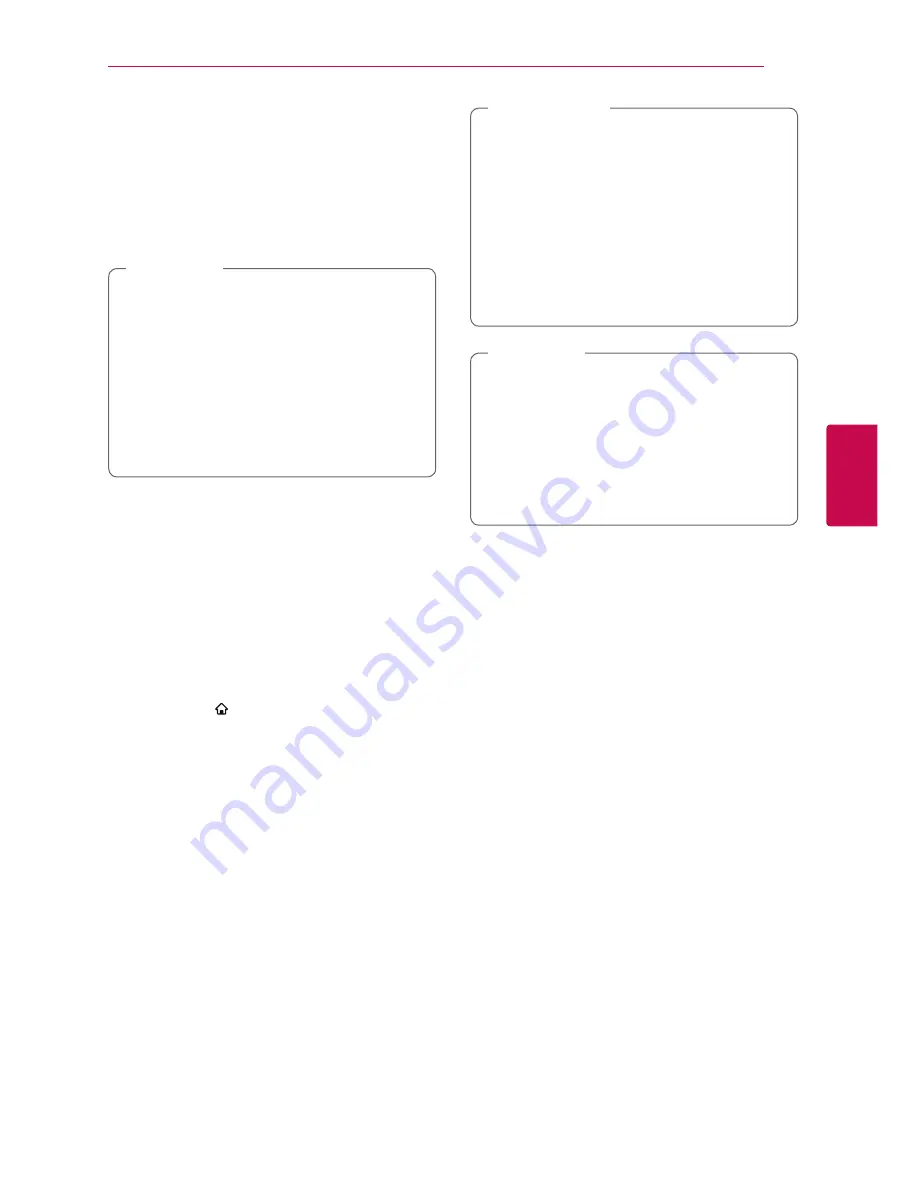
Operating
45
Oper
ating
4
Advanced Features
Enjoying BD-Live™
e
y
To enjoy the BD-Live feature with a wireless
LAN Adapter, you must use a USB HUB
device by connecting it to the USB port on
the front panel.
y
When you connect USB sticks to the USB
HUB, the number of USB sticks should be
limited to one USB flash memory excluding
the wireless LAN Adapter.
y
The USB HUB device is not supplied.
,
Note
BD-ROM supporting BD-Live that has a network
extension function allows you to enjoy more
functions such as downloading new movie trailers
by connecting this unit to the internet.
1. Check the network connection and settings
(page 16).
2. Insert an USB storage device to the USB port on
the front panel.
An USB storage device is needed to download
bonus content.
3. Press HOME ( ), and set the [BD-LIVE
connection] option on the [Settings] menu
(page 22).
Depending on a disc, the BD-Live function may
not be operated if [BD-LIVE connection] option
is set to [Partially Permitted].
4. Insert a BD-ROM with BD-Live.
The operations may differ depending on the
disc. Refer to the manual supplied with the disc.
Do not extract the connected USB device
while content is being downloaded or a Blu-
ray disc is still in the disc tray. Doing so may
damage the connected USB device and BD-
Live features may not operate properly with
the damaged USB device anymore. If the
connected USB device seems damaged from
such an action, you can format the connected
USB device from the PC and reuse it with this
player.
>
Caution
y
Some BD-Live content may be restrictively
accessed in some territories by content
provider’s own decision.
y
It may take up to several minutes to load
and start enjoying BD-Live content.
y
For BD-Live, use the USB flash drive /
external HDD formatted in FAT32 only.
,
Note
Summary of Contents for BP530R
Page 67: ......






























