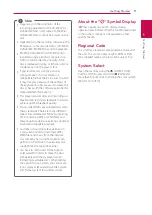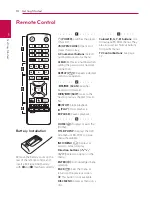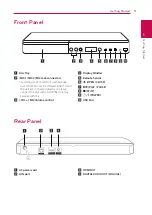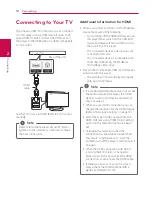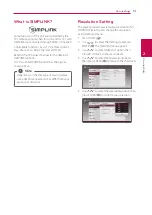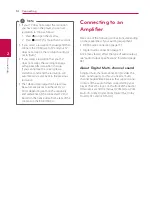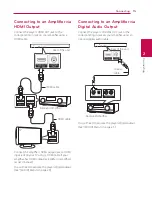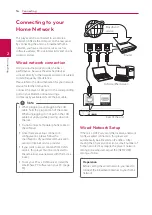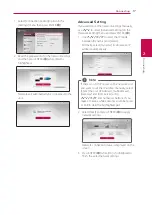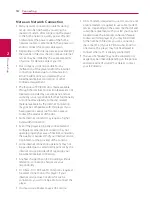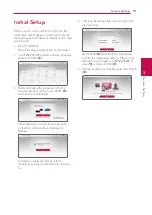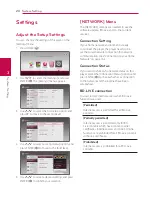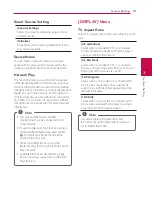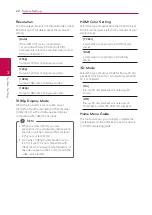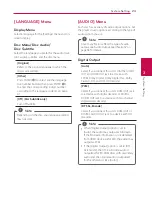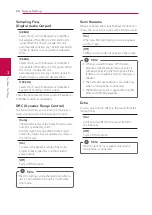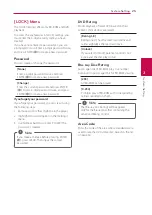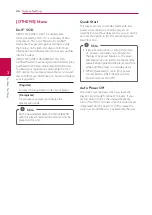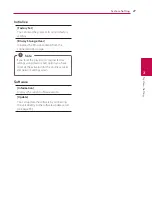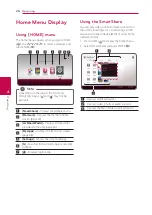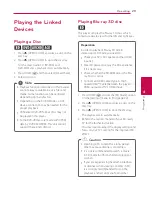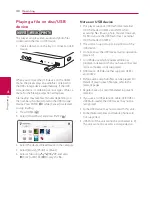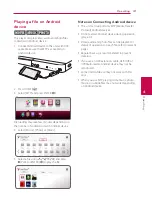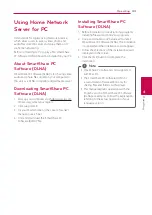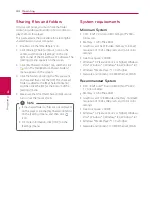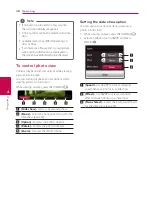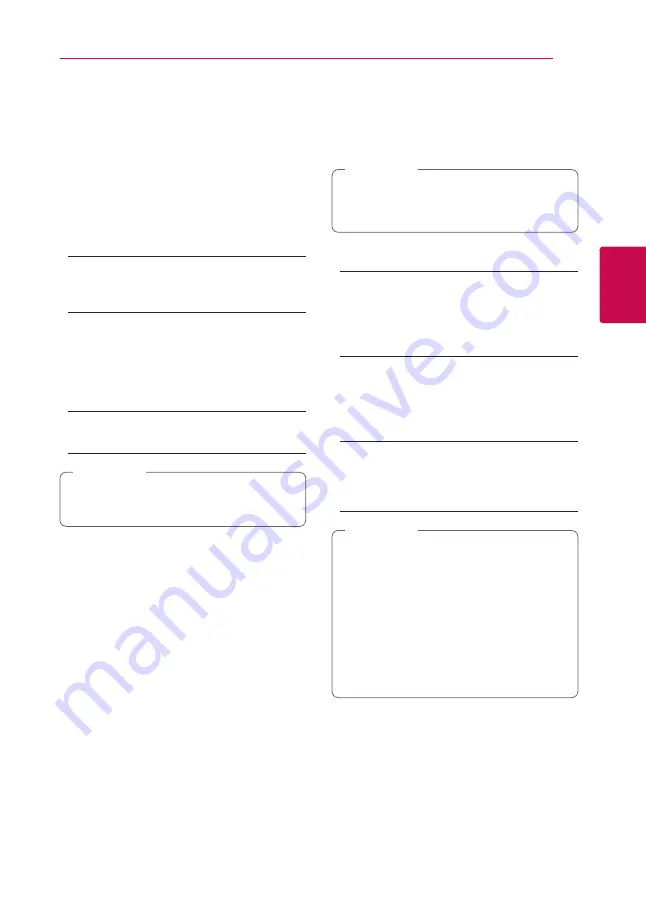
System Setting
23
S
ys
tem Se
tting
3
[LANGUAGE] Menu
Display Menu
Select a language for the [Settings] menu and on-
screen display.
Disc Menu/Disc Audio/
Disc Subtitle
Select the language you prefer for the audio track
(disc audio), subtitles, and the disc menu.
[Original]
Refers to the original language in which the
disc was recorded.
[Other]
Press ENTER (
b
) to select another language.
Use number buttons then press ENTER (
b
)
to enter the corresponding 4-digit number
according to the language code list on page
61.
[Off] (Disc Subtitle only)
Turn off Subtitle.
Depending on the disc, your language setting
may not work.
,
Note
[AUDIO] Menu
Each disc has a variety of audio output options. Set
the player’s Audio options according to the type of
audio system you use.
Since many factors affect the type of audio
output, see “Audio Output Specifications” on
page 58 for details.
,
Note
Digital Output
[Auto]
Select if you connect this unit’s DIGITAL AUDIO
OUT and HDMI OUT jack to a device with
LPCM, Dolby Digital, Dolby Digital Plus, Dolby
TrueHD, DTS and DTS-HD decoder.
[PCM]
Select if you connect this unit’s HDMI OUT jack
to a device with digital decoder or DIGITAL
AUDIO OUT jack to a device with two channel
digital stereo decoder.
[DTS Re-Encode]
Select if you connect this unit’s HDMI OUT or
DIGITAL AUDIO OUT jack to a device with DTS
decoder.
y
When [Digital Output] option is set to
[Auto], the audio may output as bitstream.
If the Bitstream information is not detected
from HDMI device with EDID, the audio may
output as PCM.
y
If the [Digital Output] option is set to [DTS
Re-Encode], the DTS Re-Encode audio is
outputted for BD-ROM discs with secondary
audio and the original audio is outputted
for the other discs (like [Auto]).
,
Note