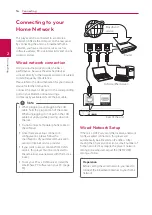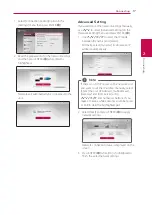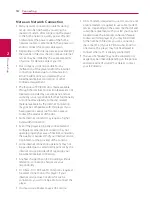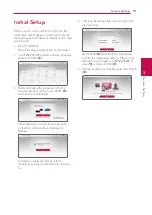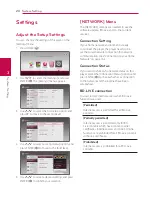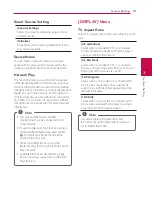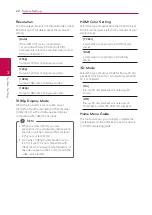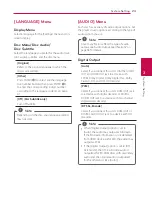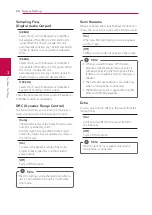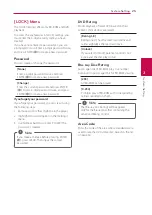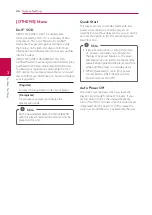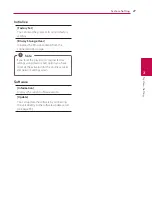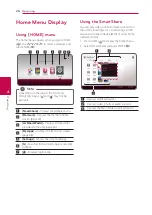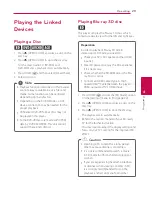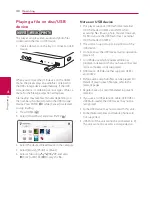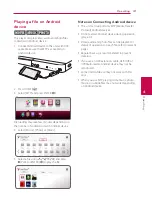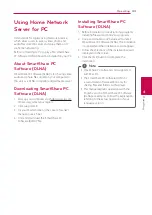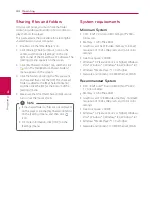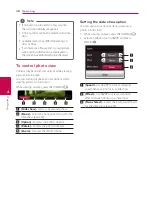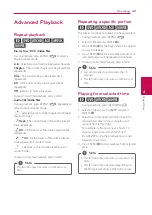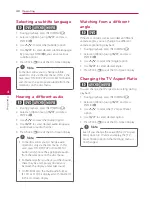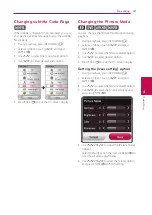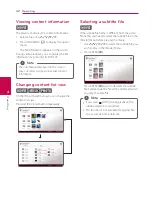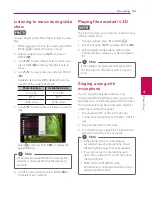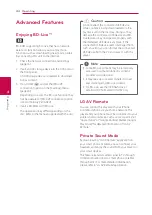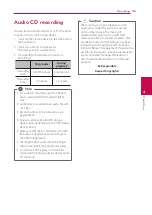Operating
30
Oper
ating
4
Playing a file on disc/USB
device
yui
This player can play video, audio and photo files
contained in the disc or USB device.
1. Insert a data disc on the tray or connect an USB
device.
When you connect the USB device on the HOME
menu, the player plays an audio file contained in
the USB storage device automatically. If the USB
storage device is containing various types of files, a
menu for the file type selection will appear.
File loading may take few minutes depending on
the number of content stored in the USB storage
device. Press ENTER (
b
) while [Cancel] is selected
to stop loading.
2. Press HOME
(
b
).
3. Select [SmartShare] and press ENTER (
b
).
4. Select the desired linked device in the category.
5. Select [Movie], [Photo] or [Music].
6. Select a file using
W/S/A/D
, and press
d
(PLAY) or ENTER (
b
) to play the file.
Notes on USB device
y
This player supports USB flash drive/external
HDD formatted in FAT32 and NTFS when
accessing files (music, photo, movie). However,
for BD-Live, use the USB flash drive / external
HDD formatted in FAT32.
y
This unit can support up to 4 partitions of the
USB device.
y
Do not extract the USB device during operation
(play, etc.).
y
An USB device which requires additional
program installation when you have connected
it to a computer, is not supported.
y
USB device: USB device that supports USB1.1
and USB2.0.
y
Video, audio and photo files can be played. For
details of playing each file type, refer to the
relevant pages.
y
Regular back up is recommended to prevent
data loss.
y
If you use an USB extension cable, USB HUB or
USB Multi-reader, the USB device may not be
recognized.
y
Some USB device may not work with this unit.
y
Some digital cameras and mobile phones are
not supported.
y
USB Port of the unit cannot be connected to PC.
The unit cannot be used as a storage device.