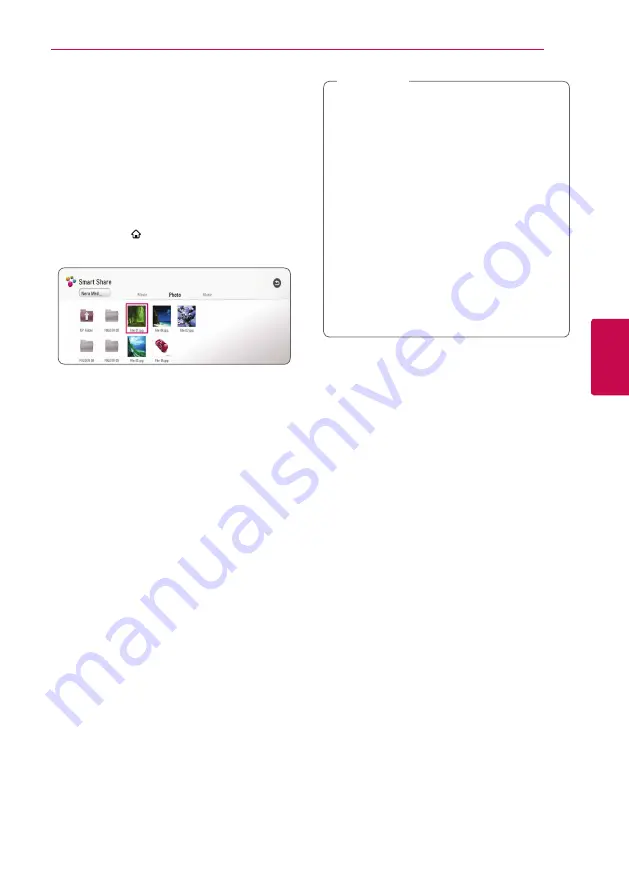
Operating
31
Oper
ating
4
Playing a file on a network
server
yui
This player can play video, audio and photo files
located in a DLNA server through your home
network.
1. Check the network connection and settings
2. Press HOME
( ).
3. Select [Smart Share] and press ENTER (
b
).
4. Select a DLNA media server in the category.
5. Select [Movie], [Photo] or [Music].
6. Select a file using
W/S/A/D
, and press
d
(PLAY) or ENTER (
b
) to play the file.
y
The file requirements are described on page
53.
y
The thumbnail of the unplayable files can
be displayed, but those cannot be played
on this player.
y
The subtitle file name and video file name
have to be the same and located at the
same folder.
y
The playback and operating quality may be
affected by your home network condition.
y
You may experience connection problems
depending on your server’s environment.
y
To set your PC as a DLNA server, install the
supplied Nero MediaHome 4 on your PC.
(page 32)
,
Note
Summary of Contents for BP430K
Page 65: ......
















































