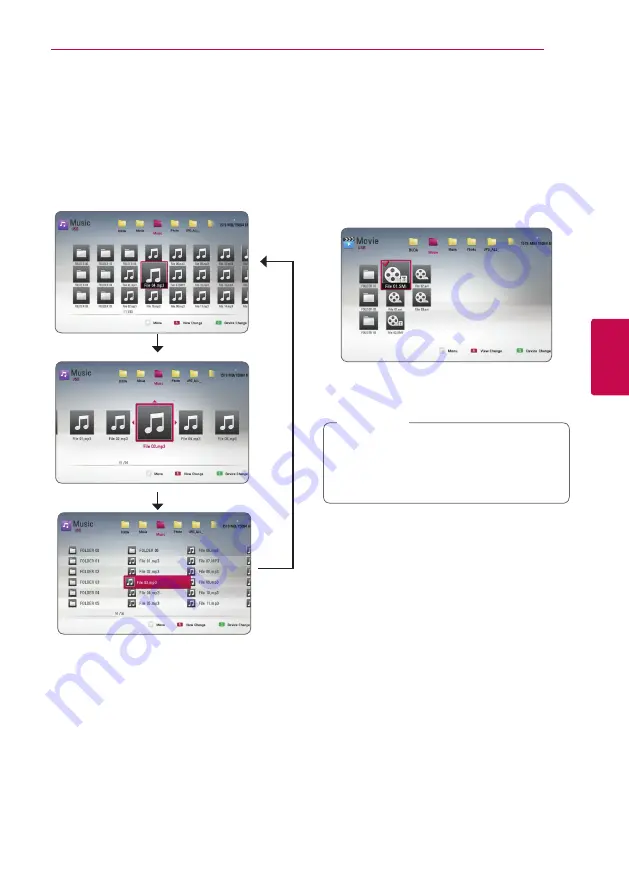
Operating
37
Oper
ating
4
Changing content list view
yui
On the [Movie], [Music] or [Photo] menu, you can
change the content list view.
Method 1
Press red (R) coloured button repeatedly.
Method 2
1. On the content list, press INFO/MENU
(
m
)
to
display the option menu.
2. Use
W/S
to select the [View Change] option.
3. Press ENTER (
b
) to change the content list
view.
Selecting a subtitle file
y
If the subtitle file name is different from the movie
file name, you need to select the subtitle file on the
[Movie] menu before playing the movie.
1. Use
W/S/A/D
to select the subtitle file you
wish to play in the [Movie] menu.
2. Press ENTER (
b
).
Press ENTER (
b
) again to deselect the subtitle
file. Selected subtitle file will be displayed when
you play the movie file.
y
If you press
Z
(STOP) while playback, the
subtitle selection is cancelled.
y
This function is not available for playing file
on a server via home network.
,
Note















































