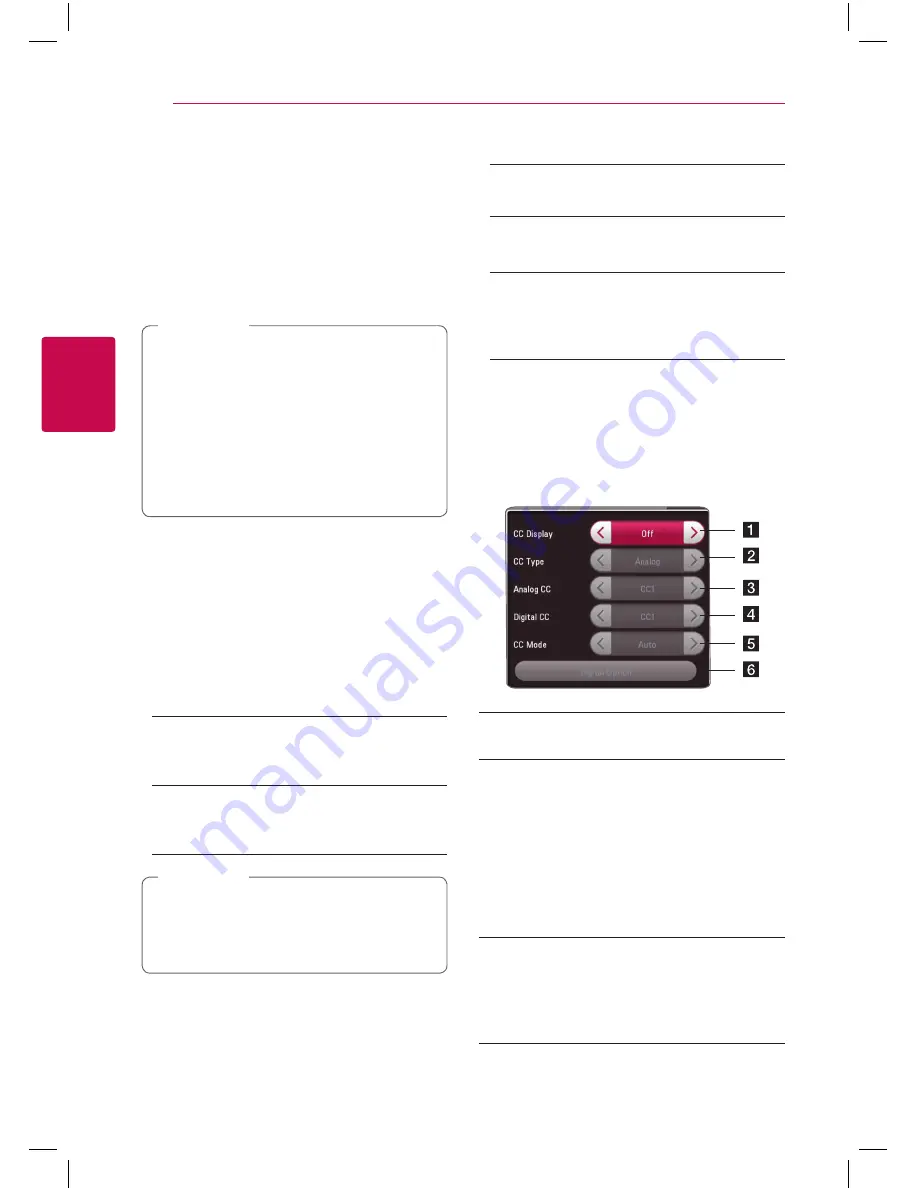
System Setting
26
S
ys
tem Se
tting
3
[OTHERS] Menu
Quick Start
This player can stay in standby mode with low
power consumption, so that the player can
instantly boot without delay when you turn on this
unit. Set this option to [On] for activating [Quick
Start] function.
y
If [Quick Start] option is set to [On] and an
AC power is accidently re-connected to
the player by power failure etc., the player
automatically boots itself to be the standby
status. Before operating the player, wait for a
while until the player is in standby status.
y
When [Quick Start] is set to [On], power
consumption will be higher than when
[Quick Start] is set to [Off ].
,
Note
Auto Power Off
The screen saver appears when you leave the
player in Stop mode for about 5 minutes. If you
set this option to [On], the unit automatically
turns off within 15 minutes since the Screen Saver
is displayed. Set this option to [Off ] to leave the
screen saver until the unit is operated by the user.
Initialize
[Factory Set]
You can reset the player to its original factory
settings.
[Blu-ray Storage Clear]
Initializes the BD-Live contents from the
connected USB storage.
If you reset the player to its original factory
settings using [Factory Set] option, you have
to set all the activation for the on-line services
and network settings again.
,
Note
Software
[Information]
Displays the current software version.
[OSS Notice]
LGE Open Source Software Notice is displayed.
[Update]
You can update the software by connecting
the unit directly to the software update server
(see page 49).
Closed Caption
Closed caption (CC) is the process of displaying text
on a screen to provide additional or interpretive
information for the hearing impaired.
This function allows you to adjust various settings
of closed caption.
a
[CC Display]
Turns on or off this function.
b
[CC Type]
Selects the closed caption type between
[Analog] and [Digital].
[Analog] : Select this when you play a disc
or some video files that support [Analog] CC
type.
[Digital] : Select this when you play Online
content or some video files that support
[Digital] CC type.
c
[Analog CC]
(When [CC Type] is selected to [Analog])
Displays the audio portion of a movie as text
on the screen. CC1 is the most common
mode in use.
Summary of Contents for BP350
Page 62: ......
















































