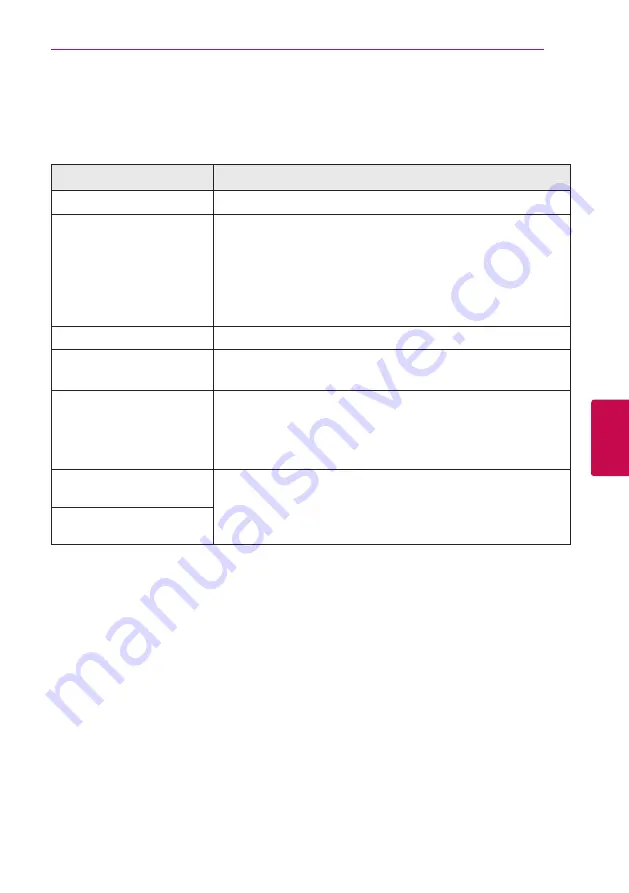
5 Troubleshooting
Troubleshooting
49
Trouble
shoo
ting
5
Troubleshooting
General
Symptom
Cause & Solution
The Power does not turned on.
y
Plug the power cord into the wall outlet securely.
The unit does not start
playback.
y
Insert a playable disc. (Check the disc type, color system, and regional
code.)
y
Place the disc with the playback side down.
y
Place the disc on the disc tray correctly inside the guide.
y
Clean the disc.
y
Cancel the Rating function or change the rating level.
The angle cannot be changed.
y
Multi-angles are not recorded on the DVD Video being played.
Cannot play video, photo or
audio files.
y
The files are not recorded in a format that the unit can play.
y
The unit does not support the codec of the video file.
The remote control does not
work properly.
y
The remote control is not pointed at the remote sensor of the unit.
y
The remote control is too far from the unit.
y
There is an obstacle in the path of the remote control and the unit.
y
The batteries in the remote control are exhausted.
The unit is plugged in, but the
power will not turn on or off.
You can reset the unit as follows.
y
Unplug the power cord, wait at least five seconds, and then plug it in
again.
The unit is not operating
normally.
Summary of Contents for BP320
Page 66: ......
















































