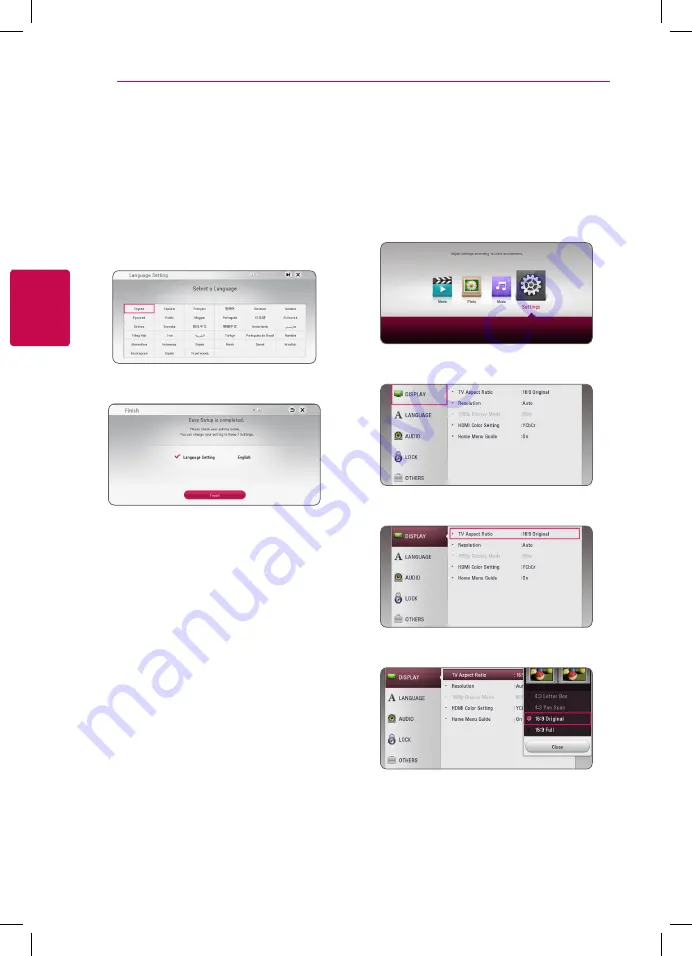
3
System Setting
System Setting
16
S
ys
tem Se
tting
3
Initial Setup
When you turn on the unit for the first time, the
initial setup wizard appears on the screen. Set the
display language on the initial setup wizard.
1. Press
1
(POWER).
The initial setup wizard appears on the screen.
2. Use
w/s/a/d
to select a display language
and press ENTER (
b
).
3. Check the setting that you have set in the
previous step.
Press ENTER (
b
) while [Finish] is highlighted
to finish the initial setup setting. If you want to
change the setting, use
w/s/a/d
to select
1
and press ENTER (
b
).
Settings
Adjust the setup settings
You can change the settings of the player in the
[Settings] menu.
1. Press HOME
(
1
).
2. Use
a/d
to select the [Settings] and press
ENTER (
b
). The [Settings] menu appears.
3. Use
w/s
to select the first setup option, and
press
d
to move to the second level.
4. Use
w/s
to select a second setup option, and
press ENTER (
b
) to move to the third level.
5. Use
w/s
to select a desired setting, and press
ENTER (
b
) to confirm your selection.
BP250-N_MFL68903011_USA_ENG_1.0.indd 16
2015-08-11 11:49:25
















































