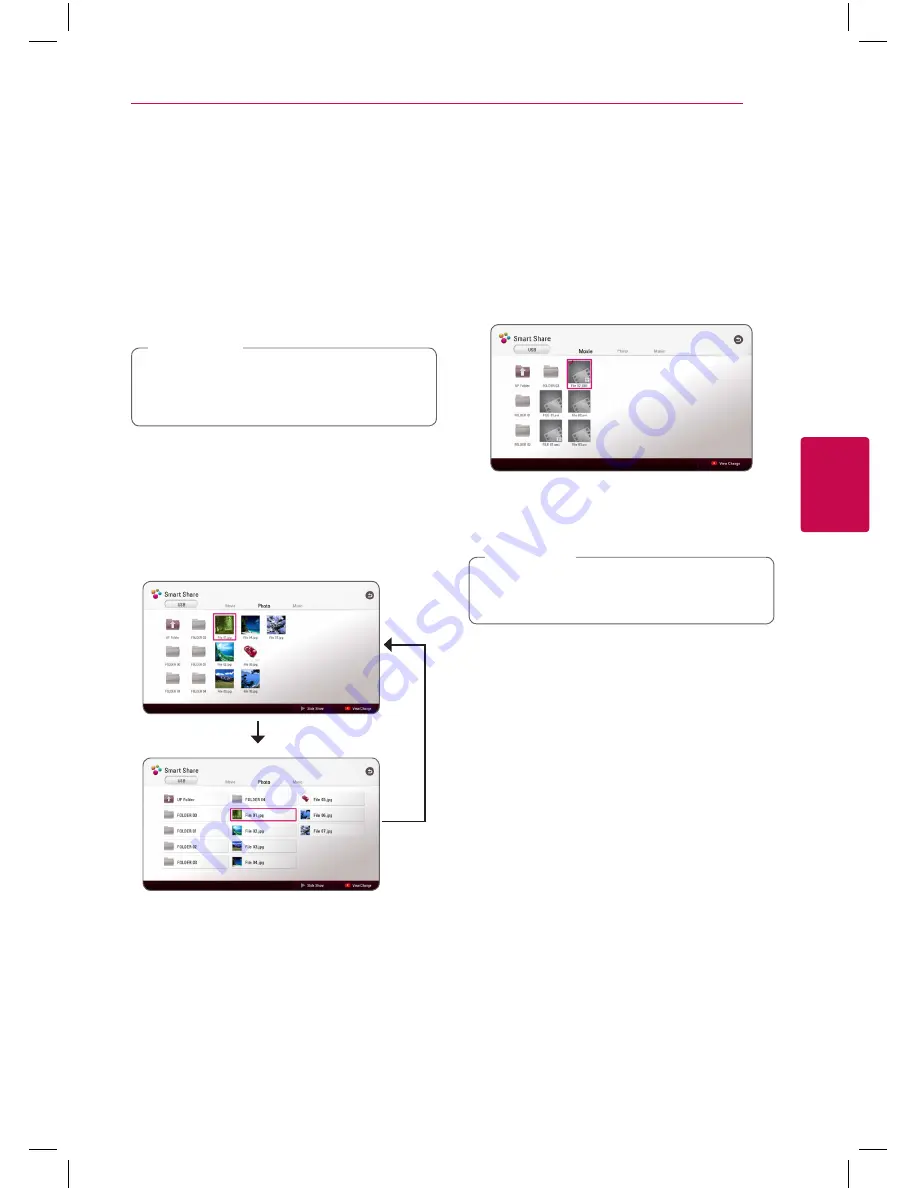
Operating
33
Oper
ating
4
Viewing content information
y
The player can display the content information.
1. Select a file using
w/s/a/d
.
2. Press INFO/MENU (
m
).
The file information appears on the screen.
During video playback, you can display the file
information by pressing TITLE/POP-UP.
The information displayed on the screen
may not correct comparing actual content
information.
,
Note
Changing content list view
yui
In the [Movie], [Photo] or [Music] menu, you can
change the content list view.
Press red (R) colored button repeatedly.
Selecting a subtitle file
y
If the subtitle file name is different from the video
file name, you need to select the subtitle file in the
[Movie] menu before playing the movie.
1. Use
w/s/a/d
to select the subtitle file you
wish to play in the [Movie] menu.
2. Press ENTER (
b
).
Press ENTER (
b
) again to deselect the subtitle
file. Selected subtitle file will be displayed when
you play the video file.
If you press
Z
(STOP) during playback, the
subtitle selection is cancelled.
,
Note
BP250-N_MFL68903011_USA_ENG_1.0.indd 33
2015-08-11 11:49:29






























