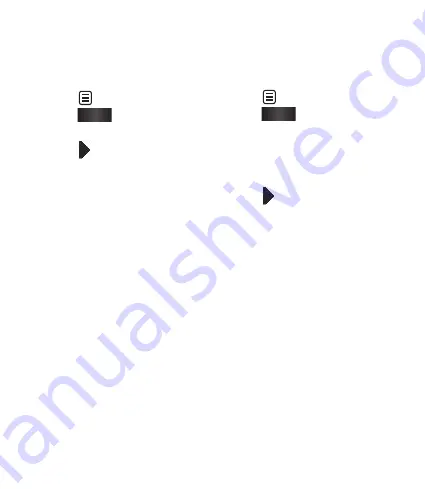
7
Adding text to a video
Open the video you want to edit,
touch
option key.
Select
Edit
and select Text
overlay.
Touch and pause playback
for setting the start point for text
appearance.
Touch Start and choose the text
styles. Enter your text using the
keypad and select OK.
Touch the area of the screen
you want the text to appear and
touch OK.
Touch Save. Replace the existing
file or save as a new file.
Repeat these steps to add more
text.
1
2
3
4
5
6
7
Overlaying a photo
Open the video you want to edit,
touch
option key.
Select
Edit
and choose Image
overlay.
The Images folder will open.
Choose the photo you want to
overlay on your video.
Touch and pause when you
want the picture to appear, then
select Opacity after touching the
Start button.
Touch OK and then press End
when the photo overlay shall be
stopped.
Touch the area of the screen
where you want the text to
appear. If the photo is too big it
will overlay the whole screen, not
just the selected area.
Touch Save. Replace the existing
file or save as a new file.
Repeat these steps to add more
photos.
1
2
3
4
5
6
7
8






























