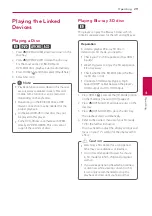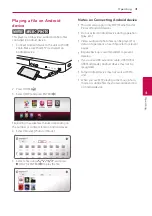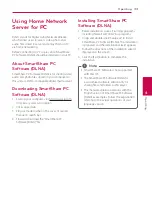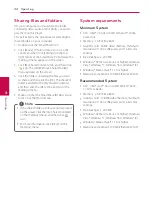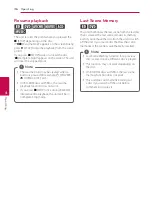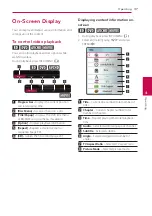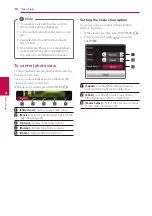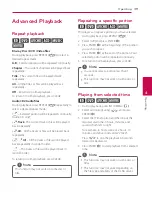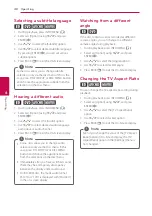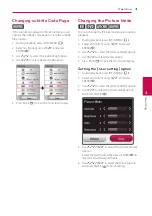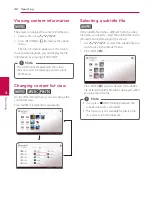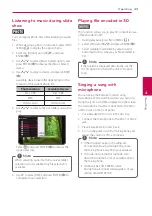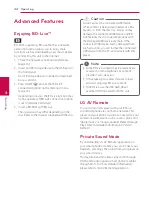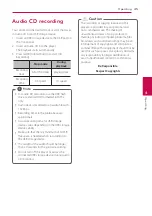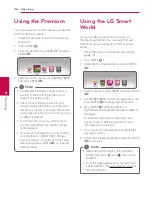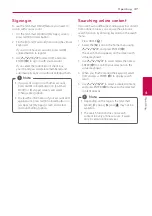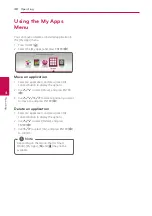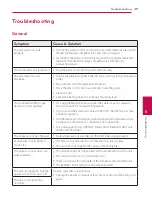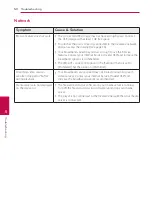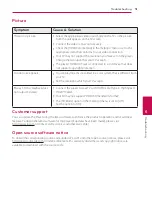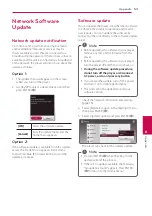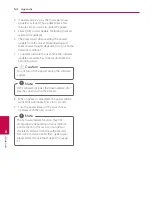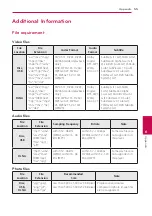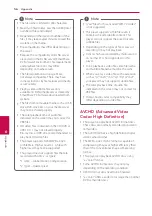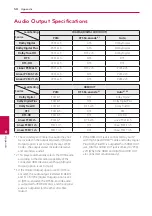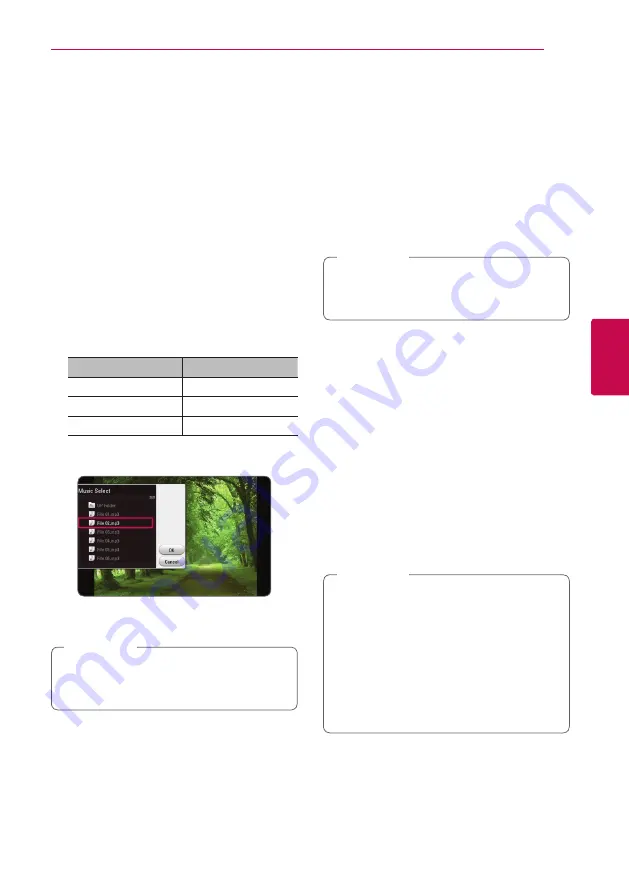
Operating
43
Oper
ating
4
Listening to music during slide
show
i
You can display photo files while listening to audio
files.
1. While viewing a photo in full screen, press INFO/
MENU
(
m
)
to display the option menu.
2. Select an [Option] using
A/D
, and press
ENTER (
b
).
3. Use
W/S
to select [Music Select] option, and
press ENTER (
b
) to display the [Music Select]
menu.
4. Use
W/S
to select a device, and press ENTER
(
b
).
Available device may differ depending on the
location of the current photo file.
Photo location
Available Device
Disc, USB
Disc, USB
MTP
MTP
DLNA server
DLNA server
5. Use
W/S
to select a file or a folder you wish to
play.
Select
g
and press ENTER (
b
) to display the
upper directory.
When selecting audio file from a server, folder
selection is not available. Only file selection is
available.
,
Note
6. Use
D
to select [OK], and press ENTER (
b
) to
complete music selection.
Playing file encoded in 3D
y
This function allows you to play 3D content in case
of file encoded in 3D.
1. During playback, press INFO/MENU
(
m
)
.
2. Select [3D] using
A/D
, and press ENTER (
b
).
3. Select suitable mode (side by side, top and
bottom) which is same way as file encoded in
3D.
If the subtitle is displayed abnormally, set the
TV’s 3D option to off and the unit’s 3D option
to on.
,
Note
Singing a song with
microphone
You can enjoy the Karaoke function using
microphone. While watching video, you can sing
along the lyrics or rhythm displayed on the screen.
The microphone must be connected to the MIC.1
or MIC.2 jack on the front panel.
1. Put a Karaoke DVD or disc in the disc tray.
2. Connect the microphone to the MIC.1 or MIC.2
jack.
3. Play a Karaoke DVD or disc back.
4. Turn on the power switch of microphone and
adjust the volume (- VOL.+) properly.
y
If the distorted noises or howling are
occurred while using microphone, move
the microphone away from your speakers.
y
If you do not use the microphone, turn
down the volume (- VOL.+) and disconnect
the microphone.
y
HDMI will be PCM STEREO while
Microphone is connected regardless of any
setting of AUDIO SETUP.
,
Note
Summary of Contents for BKS-2000
Page 67: ......