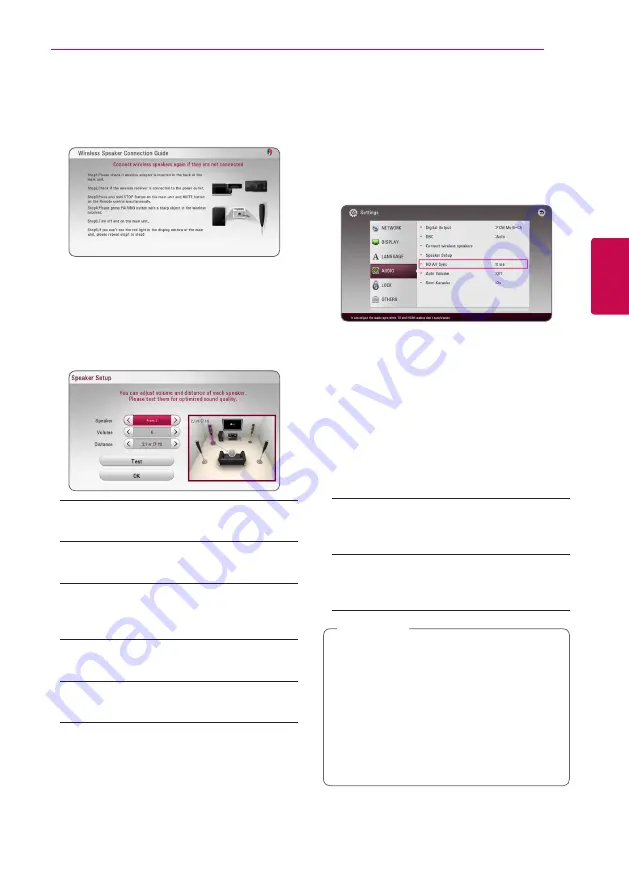
System Setting
31
S
ys
tem Se
tting
3
Connect wireless speakers
When the unit is manufactured, the ID is already
set. If interference occurs or you use a new wireless
unit, an ID should be set again.
Speaker Setup
To obtain the best possible sound, use the speaker
setup display to specify the volume of the speakers
you have connected and their distance from your
listening position. Use the test to adjust the volume
of the speakers to the same level.
[Speaker]
Select a speaker that you want to adjust.
[Volume]
Adjust the output level of each speaker.
[Distance]
Adjust the distance between each speaker and
the listening position.
[Test/ Stop test tone]
The speakers will emit a test tone.
[OK]
Confirms the setting.
HD AV Sync
Sometimes Digital TV encounters a delay between
picture and sound. If this happens you can
compensate by setting a delay on the sound so
that it effectively ‘waits’ for the picture to arrive:
this is called HD AV Sync. Use
A
D
to scroll up and
down through the delay amount, which you can
set at anything between 0 and 300 ms.
Auto Volume
With Auto Volume function on, the unit
automatically adjusts the outputted volume level to
make it raised or lowered if the sound is too loud or
small. So you can enjoy the sound at comportable
level not too loud or small.
Semi Karaoke
When a chapter/ title is fully finished, this function
shows the score on the screen with a fanfare sound.
[On]
When you finished singing a score will appear
on the screen.
[Off]
Fanfare and score do not appears on the
screen.
y
When you watch movies, “Off ” the Semi
Karaoke at the Setup menu or enjoy it
without connecting the microphone if the
fanfare or score appears during changing a
chapter.
y
The Semi Karaoke function is available only
when a microphone is connected.
y
The fanfare and score is applied for only BD-
ROM and DVD-title playback.
,
Note






























