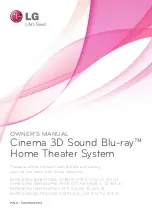OWNER’S MANUAL
Cinema 3D Sound Blu-ray™
Home Theater System
Please read this manual carefully before operating
your set and retain it for future reference.
P/NO : SAC35693704
BH9230BW (BH9230BW, S93B1-S, S93T1-C/W, T2, W3-4)
BH9430PW (BH9430PW, S93T1-S/C/W, S93B1-S, T2, W3-4)
BH9530TW (BH9530TW, S93T1-S/C/W, T2, W3-4)
BH9530WB (BH9530WB, S93T3-S/C, S93T1-W, T2, W3-4)