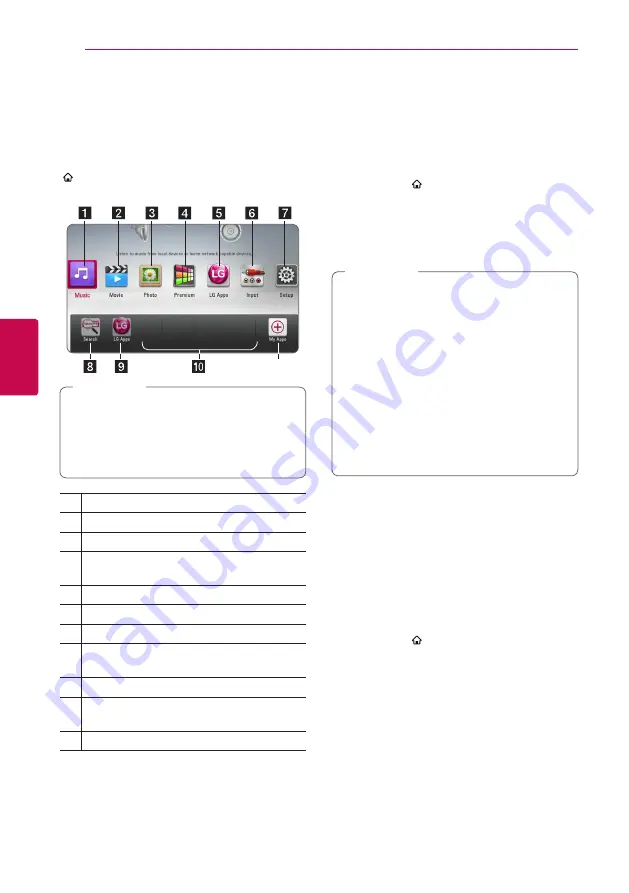
4
Operating
Operating
42
Oper
ating
4
General Playback
Using [HOME] menu
The home menu appears when you press HOME
( ). Use
W/S/A/D
to select a category and
press ENTER (
b
).
k
Depending on the region, [LG Apps] service
and [Search] function may not be available
at the moment. The service may become
available in these regions through at software
update later.
,
Note
a
[Music] -
Plays audio contents.
b
[Movie] -
Plays video contents.
c
[Photo] -
Plays photo contents.
d
[Premium] -
Displays the Premium Home
screen.
e
[LG Apps] -
Displays the [LG Apps] screen.
f
[Input] -
Changes input mode.
g
[Setup] -
Adjusts the system settings.
h
[Search] -
Searching an on-line content by
inputting a keyword on the search menu.
i
[LG Apps] -
Displays the [LG Apps] screen.
j
[Favorite Apps] -
Shortcut for user’s favorite
Apps.
k
[My Apps] -
Displays the My Apps screen.
Playing a Disc
erot
1. Insert a disc in the disc slot.
For the most Audio CD, BD-ROM and
DVD-ROM discs, playback starts automatically.
2. Press HOME ( ).
3. Select [Movie] or [Music] using
A/D
, and press
ENTER (
b
).
4. Select [Blu-ray Disc], [DVD], [VR] or [Audio]
option using
W/S
, and press ENTER (
b
).
y
Playback functions described in this manual
are not always available in every files and
media. Some functions can be restricted
depending on many factors.
y
Depending on the BD-ROM titles, a USB
device connection may be needed for the
proper playback.
y
Unfinalized DVD VR format discs may not be
played in this player.
y
Some DVD-VR discs are made with CPRM
data by DVD RECORDER. This unit cannot
support these kinds of discs.
,
Note
Playing a file on a disc/USB
device
yui
This player can play movie, music and photo files
contained in the disc or USB device.
1. Insert a data disc in the disc slot or connect a
USB device.
2. Press HOME ( ).
3. Select [Movie], [Photo] or [Music] using
A/D
,
and press ENTER (
b
).
4. Select [Data] or [USB] option using
W/S
, and
press ENTER (
b
).
5. Select a file using
W/S/A/D
, and press
d
(PLAY) or ENTER (
b
) to play the file.
Summary of Contents for BH9220BW
Page 81: ...Appendix 81 Appendix 6 ...
Page 82: ......

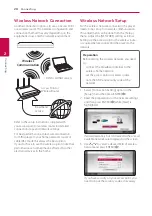
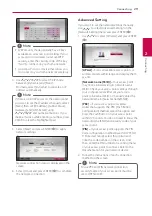

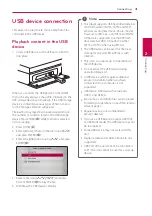
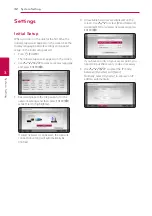
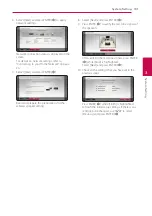
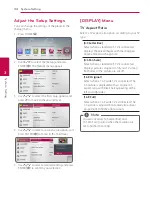

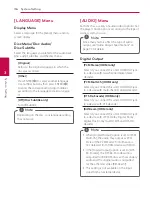
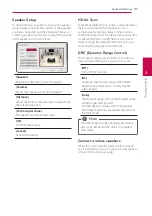
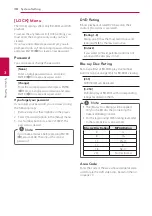

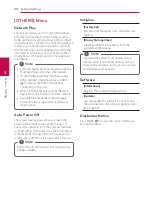

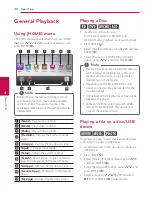

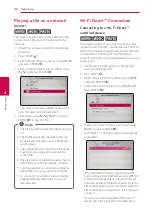
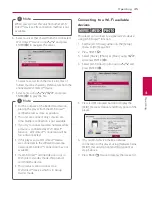
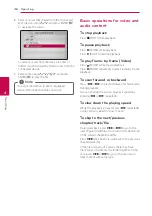
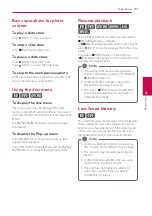
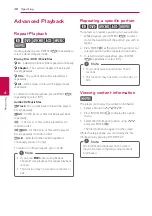
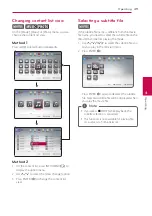
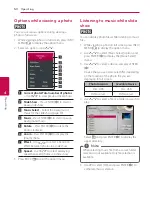
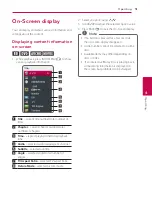
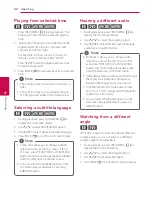
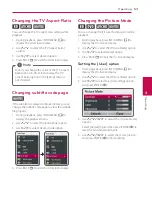
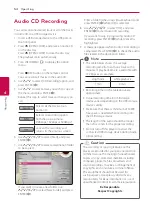


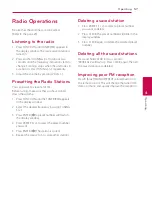













![Pioneer ]S-2EX Service Manual preview](http://thumbs.mh-extra.com/thumbs/pioneer/s-2ex/s-2ex_service-manual_329483-01.webp)

![Pioneer ]S-2EX Operating Instructions Manual preview](http://thumbs.mh-extra.com/thumbs/pioneer/s-2ex/s-2ex_operating-instructions-manual_329482-01.webp)

