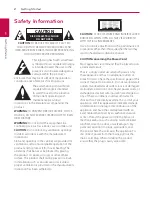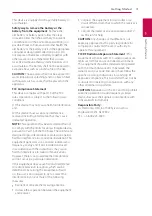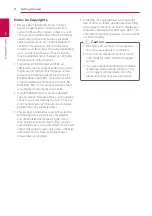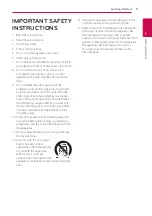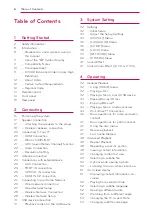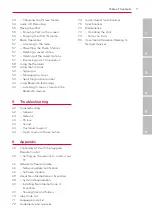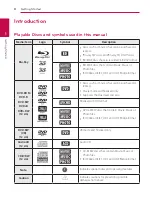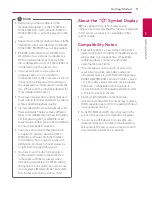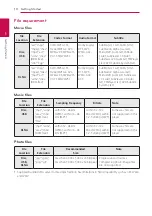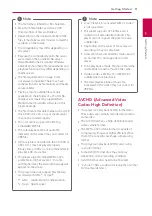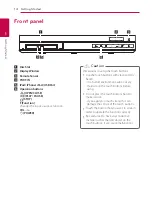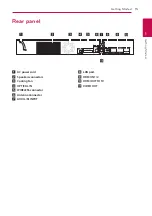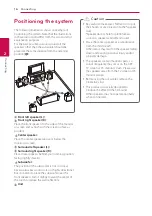Please read this manual carefully before operating
your set and retain it for future reference.
P/NO : SAC35493501
BH9220BW (BH9220BW, S92B1-S, S92T1-C, S92B1-W, T2, W2)
BH9420PW (BH9420PW, S92T1-S, S92B1-S, S92T1-C, S92T1-W, T2, W2)
BH9520TW (BH9520TW, S92T1-S/W, S92T1-C, T2, W2)
OWNER’S MANUAL
SMART Blu-ray™
Home Theater System
Summary of Contents for BH9220BW
Page 81: ...Appendix 81 Appendix 6 ...
Page 82: ......