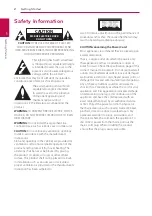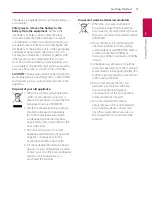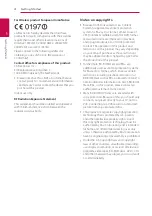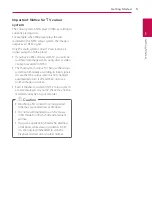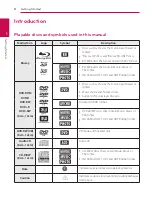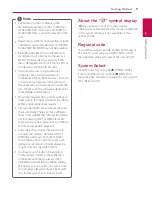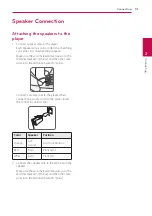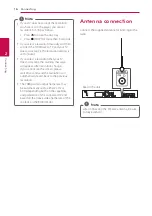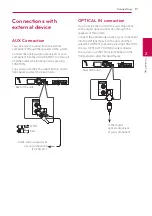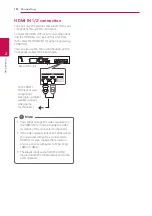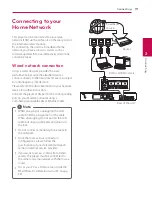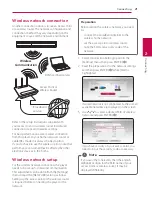Table of Contents
6
Table of Contents
– Playable discs and symbols used in
13 – Attaching the speakers to the player
14
15 – What is SIMPLINK?
15 – ARC (Audio Return Channel) function
15 – Resolution setting
16
Connections with external device
Connecting to your Home Network
19 – Wired network connection
20 – Wired network setup
21 – Wireless network connection
21 – Wireless network setup
24 Initial Setup
25 Settings
25 – Adjust the setup settings
26 – [NETWORK] menu
27 – [DISPLAY] menu
28 – [LANGUAGE] menu
29 – [AUDIO] menu
30 – [LOCK] menu
31 – [OTHERS] menu
33 Sound Effect
33 3D Sound Effect
34 Home Menu Display
34 – Using [HOME] menu
34 – Using the SmartShare
35 Playing the Linked Devices
35 – Playing a disc
35 – Playing Blu-ray 3D disc
36 – Playing a file on disc/USB device
37 – Playing a file on Android device
38 – Playing a file on a network server
39 Using Home Network Server for PC
39 – About SmartShare PC Software
39 – Installing SmartShare PC Software
39 – Sharing files and folders
40 – System requirements
41
41 – Basic operations for video and audio
41 – Basic operations for photo content
41 – Using the disc menu
42 – Resume playback
42 – Last scene memory
43 On-Screen Display
43 – To control video playback
44 – To control photo view
45 Advanced Playback
45 – Repeat playback
45 – Repeating a specific portion
45 – Playing from selected time
46 – Selecting a subtitle language