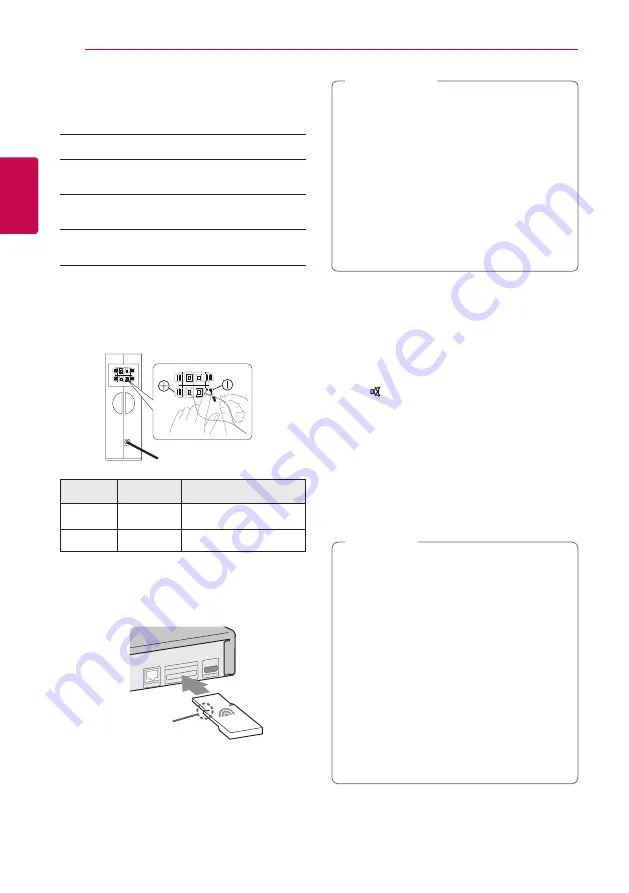
Connecting
18
C
onnecting
2
Wireless speakers connection
LED indicator of wireless receiver
LED Color
Operation
Blue or yellow The wireless receiver is receiving
the signal of the wireless TX.
Red
The Wireless Receiver is in
standby mode.
Off (No
display)
The power cord of wireless
receiver is disconnected.
Setting up the wireless receiver for
the first time
1. Connect the Wireless Receiver and the rear
speaker (right, left) with the speaker cables.
Color
Speaker
Position
Grey
Rear
Rear right
Blue
Rear
Rear left
2. Connect the power cord of the Wireless
Receiver to the outlet.
3. Turn off the unit and insert the Wireless TX into
the WIRELESS connector on the rear of the unit.
Line
4. Turn on the main unit: The main unit and
wireless receiver will be automatically
connected.
y
Insert the Wireless TX with the marked
“Wireless TX" facing upwards to rear on the
unit.
y
Insert the Wireless TX to the line on the
Wireless TX into the WIRELESS connector on
the rear of the unit.
y
Do not insert a wireless dongle other than
the Wireless TX dongle dedicated for the
product. The product might be damaged or
it may not be removed easily.
>
Caution
Manually pairing wireless receiver
When your connection is not completed, you can
see the red LED on the wireless receiver and rear
speakers are not made sound. To solve the problem,
follow the below steps.
1. Press and hold
I
STOP button on the unit
and
MUTE button on the remote control
simultaneously.
- Displays the “REMATE”.
2. Press PAIRING on back of the wireless receiver.
- The blue or yellow LED will flicker
3. Turn off and on the unit.
- If you see “blue or yellow” LED, it’ s successful.
4. If you don’t see “blue or yellow” LED, try again
Step 1 - Step 3.
y
If you operate main unit then wireless
receiver (rear speakers) sound within a few
seconds in standby mode.
y
Set the distance between this unit and
wireless receiver within 10 m (32 ft.).
y
Optimum performance can be
implemented only when the unit and the
wireless receiver within distance of 2 m (6 ft.)
to 10 m (32 ft.) is used since communication
failure may occur if longer distance is used.
y
It takes a few seconds (and may take longer)
for the Wireless TX and wireless receiver to
communicate with each other.
,
Note






























