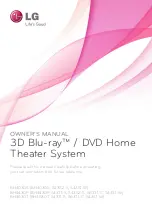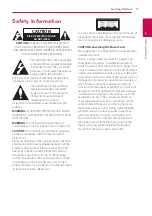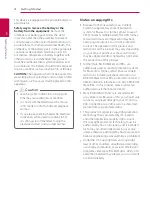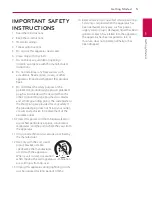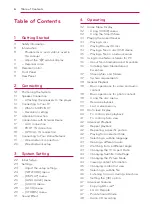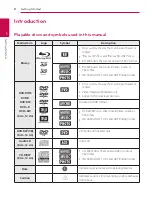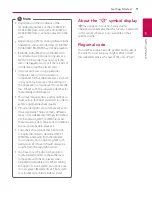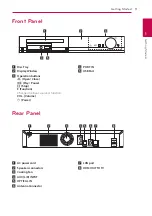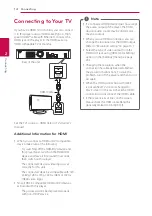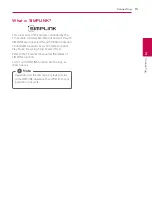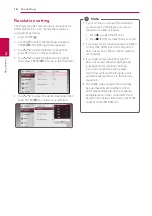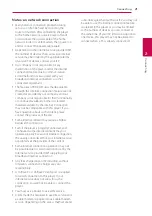Connecting
14
C
onnecting
2
Connecting to Your TV
If you have a HDMI TV or monitor, you can connect
it to this player using a HDMI cable (Type A, High
speed HDMI™ cable with Ethernet). Connect the
HDMI jack on the player to the HDMI jack on a
HDMI compatible TV or monitor.
Rear of the unit
HDMI Cable
TV
Set the TV’s source to HDMI (refer to TV’s Owner’s
manual).
Additional Information for HDMI
y
When you connect a HDMI or DVI compatible
device make sure of the following:
-
Try switching off the HDMI/DVI device and
this player. Next, switch on the HDMI/DVI
device and leave it for around 30 seconds,
then switch on this player.
-
The connected device’s video input is set
correctly for this unit.
-
The connected device is compatible with 720
x 480p, 1280 x 720p, 1920 x 1080i or 1920 x
1080p video input.
y
Not all HDCP-compatible HDMI or DVI devices
will work with this player.
-
The picture will not be displayed properly
with non-HDCP device.
y
If a connected HDMI device does not accept
the audio output of the player, the HDMI
device’s audio sound may be distorted or
may not output.
y
When you use HDMI connection, you can
change the resolution for the HDMI output.
(Refer to “Resolution setting” on page 16 )
y
Select the type of video output from the
HDMI OUT jack using [HDMI Color Setting]
option on the [Settings] menu (see page
26).
y
Changing the resolution when the
connection has already been established
may result in malfunctions. To solve the
problem, turn off the player and then turn it
on again.
y
When the HDMI connection with HDCP
is not verified, TV screen is changed to
black screen. In this case, check the HDMI
connection, or disconnect the HDMI cable.
y
If there are noises or lines on the screen,
please check the HDMI cable (length is
generally limited to 4.5 m(15 ft.)).
,
Note