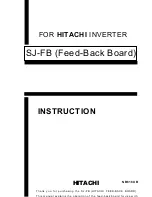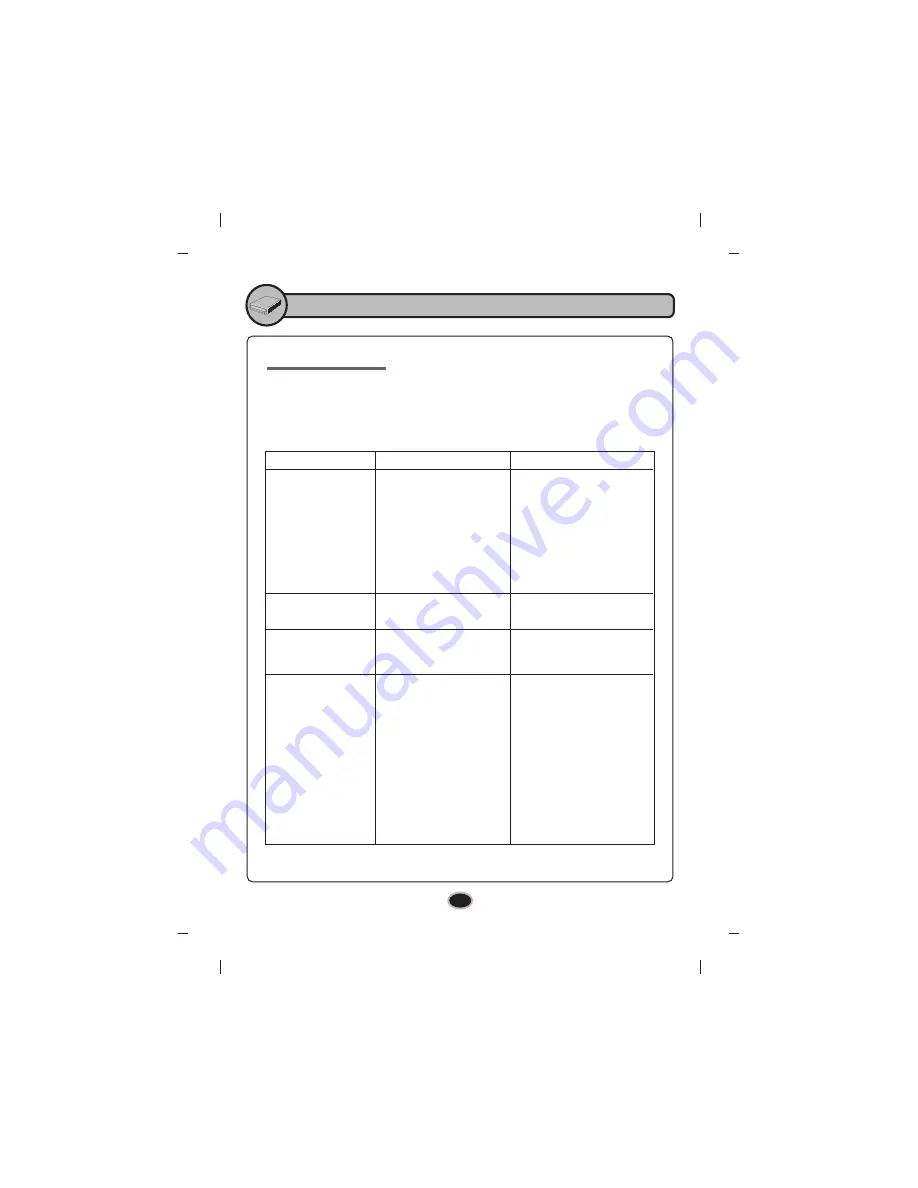
Appendix
10
Troubleshooting
If you are experiencing problems with the drive, verify the following items.
Since the problem may be caused by a device other than the drive, check
other things such as system settings or other software being used, etc.
If you cannot resolve the problem after verifying these items, contact your
dealer or our customer service department.
Problem
Cannot play a DVD
or CD in the drive or
certain types of discs
cannot be read in the
drive.
Disc tray cannot be
opened
Drive is not detected
by the system.
Drive will not play
media or certain
types of CD or DVD
media
1. The disc is not inserted
correctly.
2. The disc is dirty.
3. The pick-up lens is dirty.
4. The disc is scratched or
warped.
5. The disc uses a region
code that cannot be
played on the drive.
1. AC Plug is not connected
to AC outlet.
1. The USB 2.0 converter
cable is not properly
connected.
1. The disc doesn’t match
your system. Is the media
disc the correct format for
the type of system that
you are using.
2. Virus possibility.
1. Reinsert the disc
correctly.
2. Clean the disc surface.
3. Clean the pick-up lens.
4. Change the disc.
5. Refer to your system
manual for help.
1. Connect the AC plug
tightly.
1.Make sure USB 2.0 converter
cable is connected properly
and re-install the device driver.
1. Check the disc format.
(on a PC an ISO 9660 IBM
compatible PC format as
opposed to Apple/Mac HFS
disc or UNIX disc
formats will not function)
2. Has the Windows DVD-ROM
software driver program
been corrupted by a virus?
Run a Virus Scan program
and repair if possible.
Possible Cause
Possible Solution