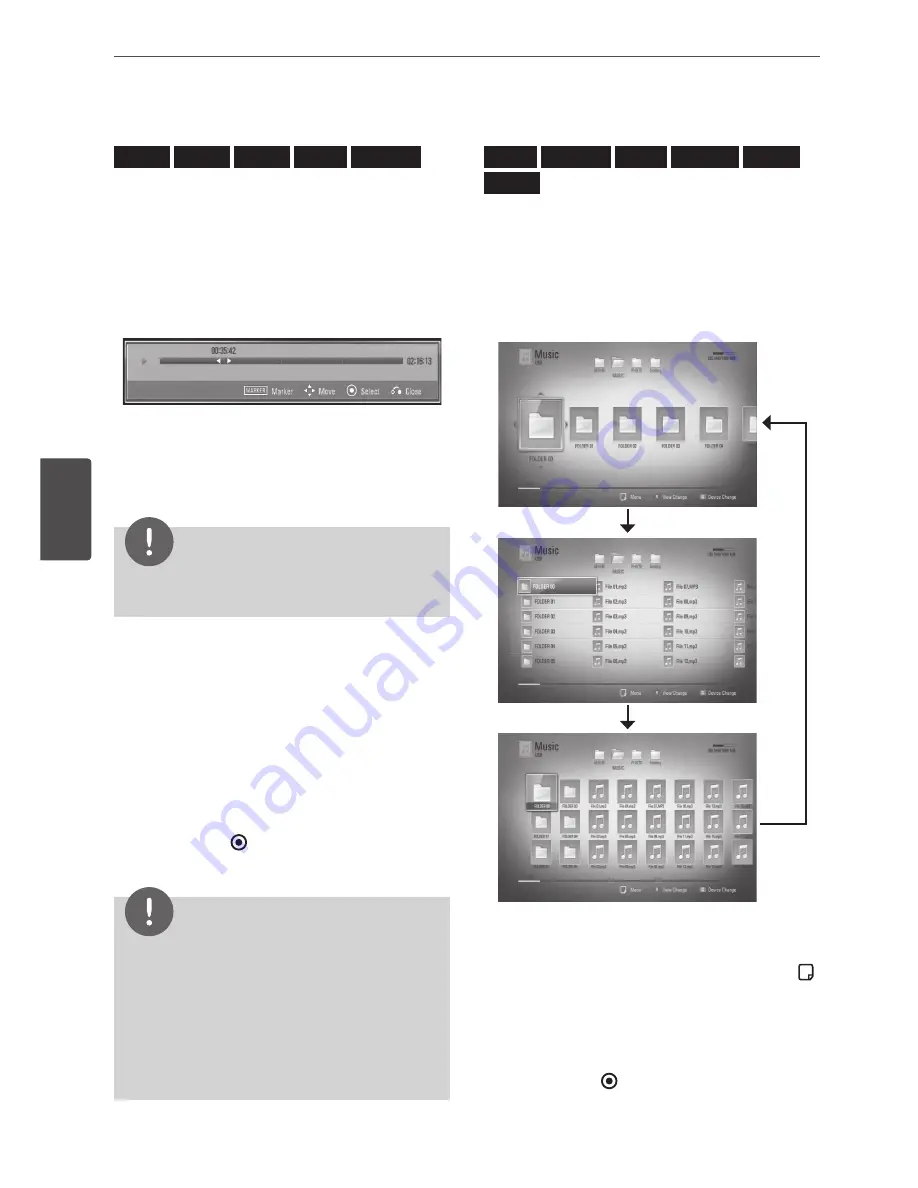
52
Operation
Oper
ation
4
Using the search menu
BD
DVD
AVCHD
MOVIE
MOVIE-N
Using search menu, you can easily to find the
point where you want to start playback.
To search a point
1.
During playback, press SEARCH to display
the search menu.
2.
Press
I
/
i
to skip the playback 15 seconds
forward or backward. You can select a
point that you want to skip by pressing and
holding
I
/
i
button.
NOTE
This function may not work in is file playback and
on recording list.
To start playback from a marked
scene
1.
Press SEARCH and the search menu appears
on the screen.
2.
Press
u
to highlight a marker number. Use
I
/
i
to select a marked scene that you
want to playback.
3.
Press ENTER ( ) to start playback from the
marked scene.
NOTE
•
This function may not work depending on discs,
titles, server ability.
•
This function may not work on some [Home
Link] content depending on the file type and
ability of the DLNA server
•
This function may not work in is file playback
and on recording list.
Changing content list view
MOVIE
MOVIE-N
MUSIC
MUSIC-N
PHOTO
REC
On the [Movie], [Music], [Photo] or [Home Link]
menu, you can change the content list view.
Method 1
Press red (R) coloured button repeatedly.
Method 2
1.
On the content list, press INFO/DISPLAY ( )
to display the option menu.
2.
Use
U
/
u
to select the [View Change]
option.
3.
Press ENTER ( ) to change the content list
view.






























