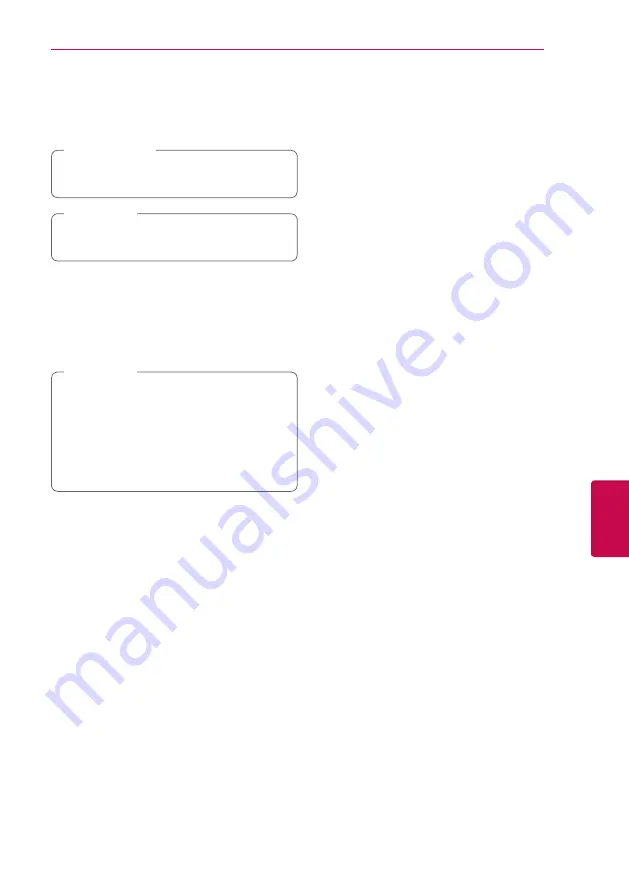
Appendix
63
Appendix
6
4. If newer version exists, the message “Do you
want to update?” appears.
5. Select [OK] to start update. (Selecting [Cancel]
will end the update.)
Do not turn off the power during the software
update.
>
Caution
If the software includes the driver update, disc
tray may open during the process.
,
Note
6. When update is completed, the message,
“Update is complete.” will appear, and then
power will turn off automatically after 5
seconds.
7. Turn the power back on. The system now
operates with the new version.
The Software Update function may not
work properly depending on your internet
environment. In this case, you can obtain
the latest software from the authorized LG
Electronics Service Center then update your
player. Refer to “Customer Support” on page 60.
,
Note














































