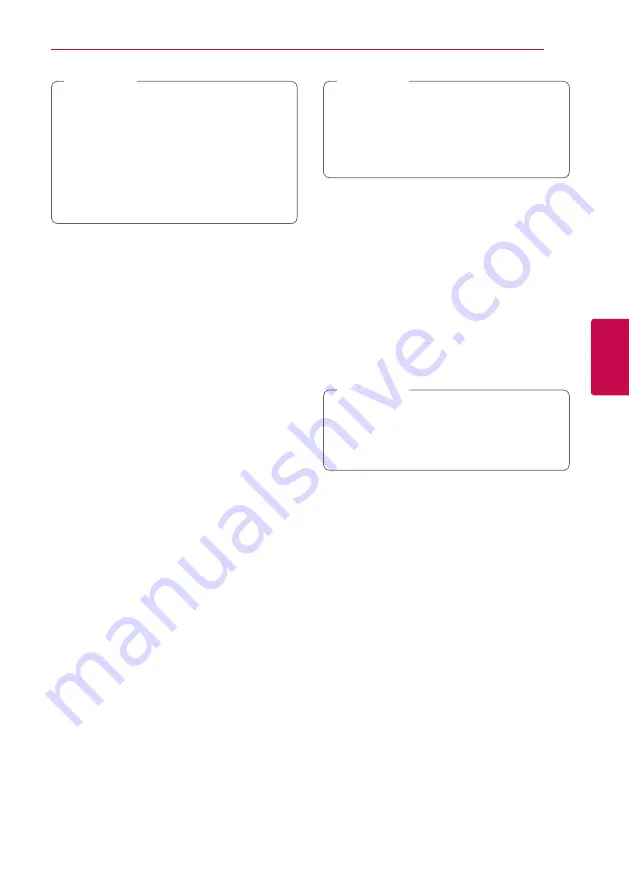
Operating
33
Oper
ating
4
y
The resume point may be cleared when a
button is pressed (for example;
1
(POWER),
B
(OPEN/CLOSE), etc).
y
On BD-ROM discs with BD-J, the resume
playback function does not work.
y
If you press
Z
(STOP) once during BD-ROM
interactive title playback, the unit will be in
Complete Stop mode .
,
Note
Advanced Playback
Repeat Playback
erotu
y
During playback, press REPEAT (
h
) repeatedly to
select a desired repeat mode.
Blu-ray discs/DVDs/ MOVIE
j
A-
– Selected portion will be repeated continually.
j
Chapter
– The current chapter will be played
back repeatedly.
j
Title
– The current title will be played back
repeatedly.
j
All
– All the tracks or files will be played back
repeatedly.
To return to normal playback, press REPEAT (
h
)
repeatedly to select [Off ].
Audio CDs/Audio files
k
A-B
– Selected portion will be repeated
continually. (Audio CD only)
;
Track
– The current track or file will be played
back repeatedly.
:
All
– All the tracks or files will be played back
repeatedly.
l:
All
– All the tracks or files will be played
back repeatedly in random order.
l
– The tracks or files will be played back in
random order.
To return to normal playback, press CLEAR.
y
If you press
V
once during Repeat
Chapter/Track playback, the repeat playback
cancels.
y
This function may not work on some disc or
title.
,
Note
Repeating a specific portion
eroty
This player can repeat a portion you have selected.
1. While playback, press REPEAT (
h
) to select
[A-] at the beginning of the portion you wish to
repeat.
2. Press ENTER (
b
) at the end of the portion. Your
selected portion will be repeated continually.
3. To return to normal playback, press REPEAT (
h
)
repeatedly to select [Off ].
y
You cannot select a portion less than 3
seconds.
y
This function may not work on some discs
or titles.
,
Note
Enlarge the playback image
eroyi
1. During playback or pause mode, press ZOOM to
display the [Zoom] menu.
2. Use red (R) or green (G) colored button to zoom
out or in the picture. You can move through the
zoomed picture using
W/S/A/D
buttons.
3. To return to the normal picture size, press yellow
(Y) colored button.
4. Press BACK (
x
) to exit the [Zoom] menu.
















































