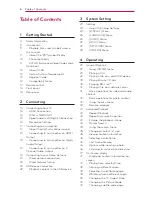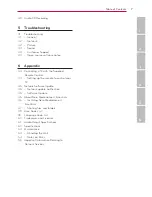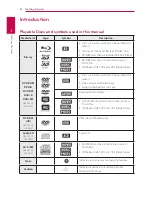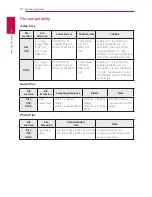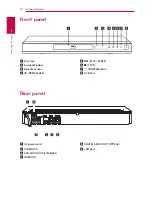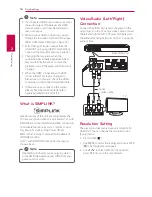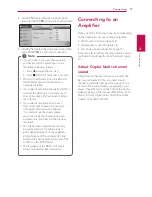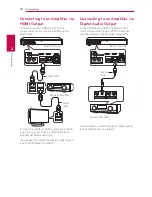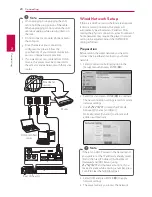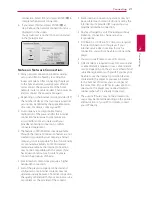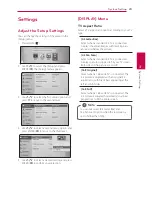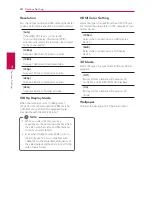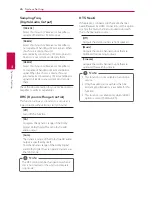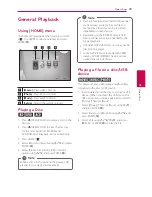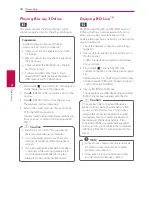Connecting
19
C
onnecting
2
Connecting to an Amplifier via
2 Channel Audio Output
Connect the Left and Right 2CH AUDIO OUT jacks
on the player to the audio left and right in jacks
on your amplifier, receiver, or stereo system using
audio cables.
Audio cable
Receiver/Amplifier
Rear of the unit
Connecting to your
Home Network
This player can be connected to a local area
network (LAN) via the LAN port on the rear panel.
By connecting the unit to a broadband home
network, you have access to services such as
software updates, BD-Live interactivity and
streaming services.
Wired network connection
Using a wired network provides the best
performance, because the attached devices
connect directly to the network and are not subject
to radio frequency interference.
Please refer to the documentation for your network
device for further instructions.
Connect the player’s LAN port to the corresponding
port on your Modem or Router using a
commercially available LAN or Ethernet cable.